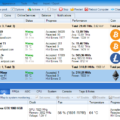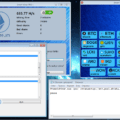How to easily overclock your Bitmain AntMiner Z9 Mini ASIC Miner
Download BitmainMinerTool
GitHub:
MEGA:
It seems that Bitmain is resorting to tactics that we don’t like for their Bitmain Z9 Mini ASIC miners in order to push the sales of the new larger miner Antminer Z9 SIC, such as removing options for overclocking new batches of devices. The initial Z9 Mini miners had a drop-down list that allowed you to easily select the operating frequency of the miner chips, and since the Z9 Mini accelerates pretty well and works 100% stably with a 50% increase in mining performance, this is what you should do right after how do you get the device out of the box. Z9 Mini at 10 K / sol at 250 W of power consumption by default at 500 MHz can easily accelerate to 15 K / s when accelerating to 700 MHz, without problems at 350 W and possibly even more if it manages to ensure stability at 725 MHz or even 750 MHz. although not every unit manages to do this.
How to overclock Antminer Z9 Mini using the web interface
How can we overclock the new Antminer Z9 Mini miners using the web interface, when in the “Miner configuration” section in “Advanced settings” everything that we see in the “Frequency” drop-down menu is “Balanced”, which represents the default frequency of 500 MHz? In fact, this is really easy, as Bitmain, apparently, in order to limit the functionality of overclocking, is to remove the parameters from the HTML code of the page, so you just need to edit the source code of this page and add the parameters yourself in order. to be able to set the clock above.
There are several ways to do this, but the simplest one is probably to simply edit the page code on the fly using Chrome or Firefox and directly save and apply the settings so that the device starts working at a higher frequency. What you need to do is move the cursor over the drop-down list in which only the balance is available, and right-click on it, choosing “Inspect” or “Inspect item”. You will see that for Turbo there is an option with comments set to 550 MHz, you can edit this option by removing the parentheses for comments at the beginning and end of the line or even simply changing the frequency of the Balance parameter to allow us to say 700 MHz. Just select the line of code and right-click on it, choosing “Edit as HTML” in the pop-up menu, and make the necessary changes.
When you finish editing the line, you just apply the changes and you will immediately see them active on the web page, don’t worry, the change is temporary, so you can click “Save and apply” to save the new operating frequency saved in the configuration miner file. After reloading the page, your changes to the code will disappear, because they will not be saved forever.
We recommend starting with a frequency of 700 MHz, since everything should be stable there, and you may have to manually increase the speed of the cooling fan to ensure smoother and more stable operation during acceleration. You can then try to increase the operating frequency to 725 MHz and 750 MHz to see if you can increase performance while maintaining the stability of the device.
Conclusion
The 700MHz Bitmain AntMiner Z9 Mini should be able to generate about 15 K / sol of an average hash without any problems and continue to work without errors 24/7, so you get a 50% performance increase when using only 100 W power consumption for free. You can guess that Bitmain does not want you to receive this bonus, and therefore they probably removed this option from the web interface, although again, despite this, it is really easy to overclock the miner. It is interesting that the new, more powerful and powerful AntMiner Z9 ASIC miner will also be easily overclocked and overclocked in the Z9 Mini, or maybe Bimain will overclock it when the device is delivered, but we will find out later.