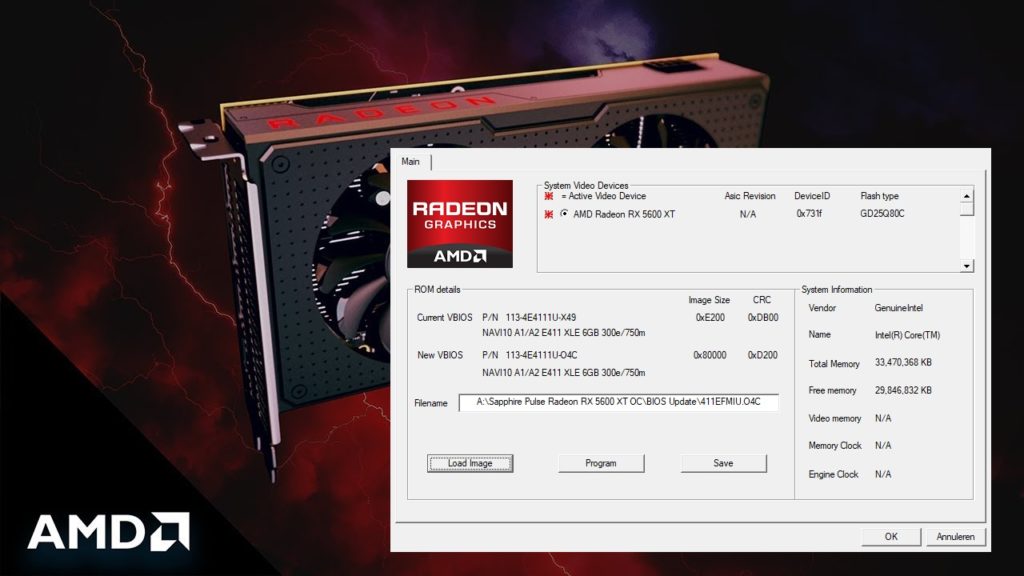
ATIFlash & AMD VBFlash
ATIFlash & AMD VBFlash v2.93 is used to flash the BIOS of the video card. The ATI version was called ATIFlash, or simply WinFlash. It supports all AMD Radeon graphics cards such as RX 5700, RX 5600, RX 5500. You can also flash BIOS for all AMD Radeon RX Vega, RX 580, RX 480 and all old ATI cards. VBFlash BIOS update software works under Windows. ATIFlash – A program for flashing the BIOS of video cards based on AMD (ATI) Radeon chips for Windows.
The archive includes a command line version of ATIFlash for Windows and ATI WinFlash with a graphical user interface. The command line version is recommended. ATIFlash 2.84 is not intended for use in DOS. The latest DOS version can be found on the ATIFlash for DOS page.
In 2013, ATI WinFlash 2.6.6 included a version of the utility (console version, which cannot work in DOS, only for Windows) with the same name and version number, continuing the chronology of ATI WinFlash utility versions. In 2015, starting with version 2.7.1, the unified distribution containing ATI WinFlash with GUI and ATIFlash for the Windows command line was renamed by the developer to ATIFlash. The console version of ATIFlash is based on the developments of ATI WinFlash and is a further development of the latter. Despite the fact that ATIFlash and ATI WinFlash contained in the same archive have the same modification date, the developer recommends using the command line version of the program.
If your atiflash program gives the error subsystem id mismatch , then most likely you have chosen the wrong firmware, or it has the wrong size (instead of 512kb – 256kb), in this case I usually copy all the data through Polaris BIOS Editor I copy the data into a normal 512kb file, you can ask for more details in the comments.
ATIFlash & AMD VBFlash:
How to Use ATIFlash & AMD VBFlash?
Step 1 – Download the program
. Select the software for the required operating system.
Step 2 – Make a BIOS backup
Extract the .zip archive and run amdvbflashWin.exe. Right-click and select “run as administrator.”
Click the “Save” button for the video card selected above.

A window for selecting a path for saving will open. Enter a name to save. For example original_bios.rom. Or save it as the name of your graphics card. For example: OnginBios.rom.
If saving the native BIOS is successful, you will see the inscription “ROM image saved to file”. Click “Continue”.
Step 3 – Flash the new BIOS
Run the program as administrator and click Load Image.

Make sure to select the correct BIOS and the video card you want to flash. Click Open. By the way, the PolarisBiosEditor program will help you choose the BIOS.
In the field Filename ou will see the full path to the new BIOS version. Click Program to start the firmware process.

Wait for the process to go through.

If successful, the program will inform you: Your VBIOS was programmed successfully:

Click OK. You should now do a reboot – You have to reboot this system before the changes take effect. Click “Yes”.

Done.
Common Problems and Solutions
- If atiwinflash does not start (after clicking nothing happens) then most likely you have windows 10 and an old version of the program, download the latest version and everything will work.
- If the program does not see the video card or “ adapter not found “, check in the device manager if everything is fine with it.
- If you have an error “ cannot find discrete ati video card” and does not flash the card, try inserting the video card directly into the PCI e x16 port without a raiser, and also program the cards separately.
- The “ failed to read rom ” error usually means that the firmware file is not correct.
ChangeLog:
v2.93
- Adds support for flashing Navi Radeon RX 5700 Series BIOS
v2.84
- This version supports BIOS flashing for AMD cards under Windows 10 Build 1803
v2.77
- Adds Vega support
Read more articles about cryptocurrencies and mining at COOL-MINING.ORG.
Do you like to read similar articles about cryptocurrencies and mining, do you want to support me as an author or ask questions? Be the first to know the news, subscribe to my telegram channel
Recommended New Articles:
Red BIOS Editor (RBE): Download with support AMD Radeon RX 590/580/570/480/470
Red BIOS Editor RBE – it is a tool that helps you overclock and tune your graphics card. Unlike other programs like Rivatuner, RBE will provide a modified version of your video card’s original BIOS that you can install. No installation required. Just download RBE.exe and run it. There is only one single file. You
Nvidia Mining Driver v470.05: How to remove hashrate limitation RTX 3060?
Finally it looks like a workaround has been found to an artificially forced hashrate limiter for Nvidia GeForce RTX 3060 GPUs mining Ethereum, and it appears to be quite simple. You just need to use the developer driver version 470.05, which doesn’t seem to have a hashrate limitation applied, unlike the regular GeForce video driver
PolarisBiosEditor 3PRO: Download flashing tool AMD GPUs
Polaris Bios Editor 3 Pro is a tool with simple settings for modding AMD GPUs bios. New version of PBE 3 Pro with improved performance timings, automatic overclocking and undervoltage (power saving), ETH, XMR (CN), as well as special timings to increase mining speed for all miners. PBE 3 PRO recognizes and applies custom performance


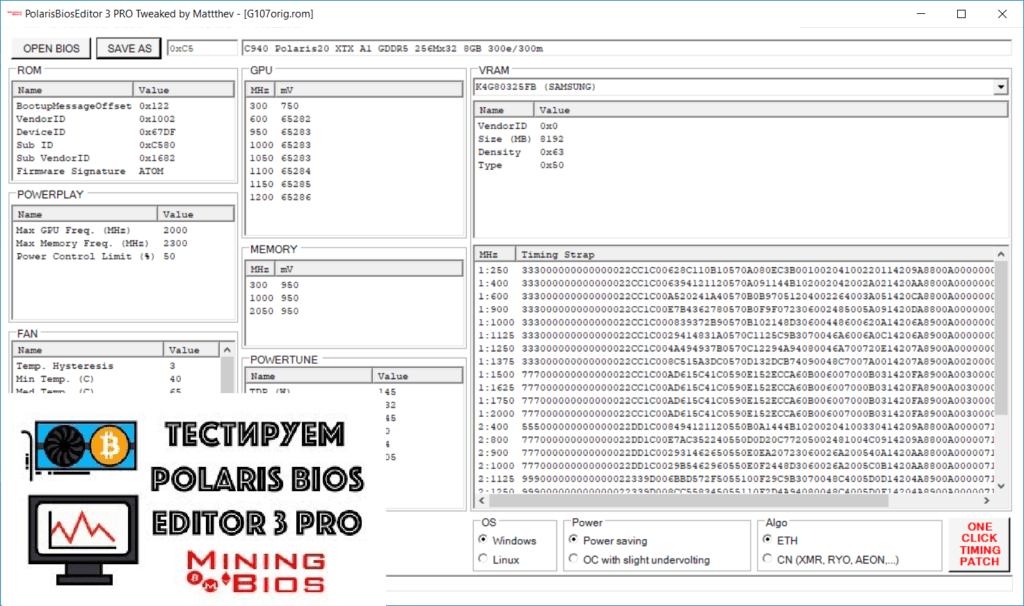


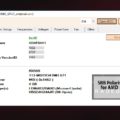

![XMRig v6.3.0 [CPU/GPU miner RandomX, KawPow, CryptoNight, AstroBWT, Argon2]](https://cool-mining.org/wp-content/uploads/2020/08/xmrig-5-1-0-kopiya-120x120.jpg)

















