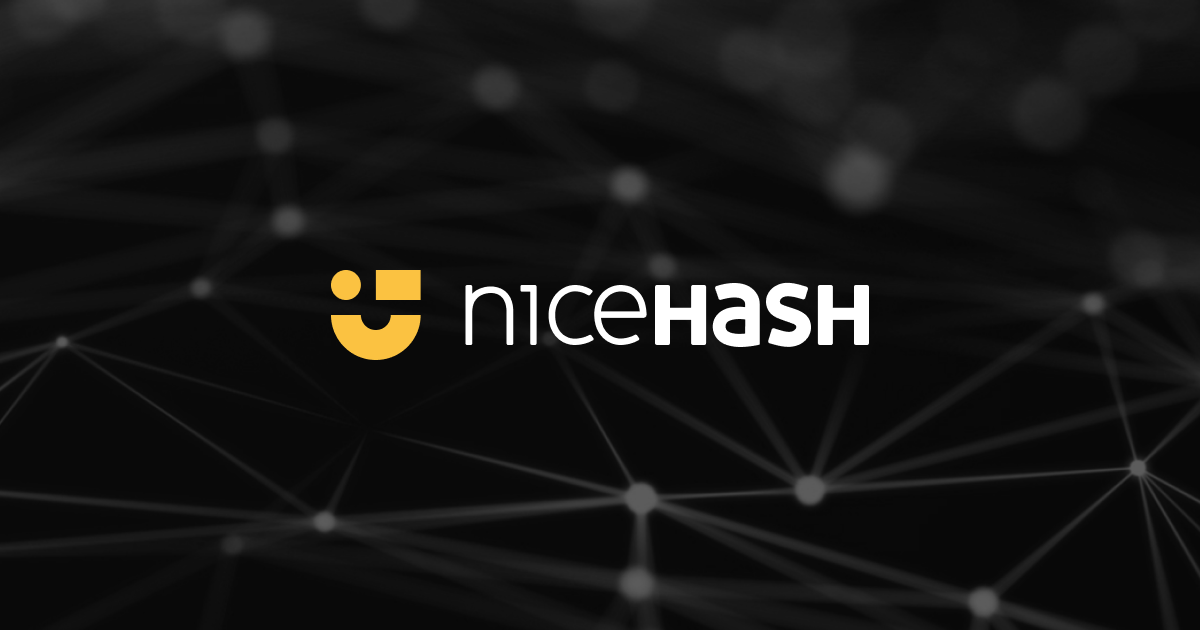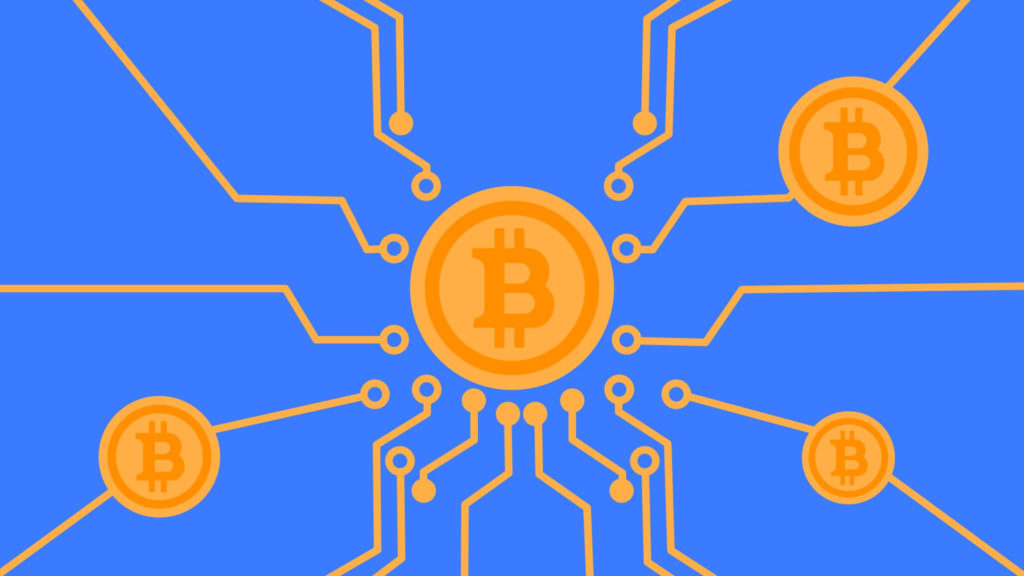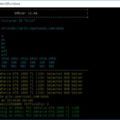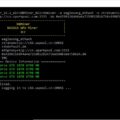GMiner was created by a group of Russian experts in high-performance computing and cryptography. The first version of GMiner was released on September 21, 2018 and was quite warmly received by users. Due to its unique developments and stability, in just six months the miner became a favorite on Equihash algorithms.
The miner is focused on NVIDIA and AMD platforms and supports the most popular algorithms such as: Ethash, ProgPoW, KAWPOW, Equihash, CuckooCycle. GMiner maintains the leading position in mining such coins as Beam, Grin, Cortex, Bitcoin Gold. In 2020, the miner added support for Ethash, ProgPoW and KAWPOW algorithms with high performance relative to competitors.
The development team never rests on its laurels and achieves maximum algorithm performance with minimal power consumption, these are the qualities that differentiate GMiner from its competitors and win the hearts of users.
Download GMiner 3.20 for Windows/Linux – https://github.com/develsoftware/GMinerRelease/releases/tag/3.20
- Improved compatibility with Kaspa pools (supports KStratum to support mining on a Kaspa node)
- Improved Kaspa, ETC+Kaspa, Ergo+Kaspa mining performance for GTX 10xx GPUs (up to +5% in single mode)
| Supported algorithm | Dev fee |
|---|---|
| eth, ethash | 1% |
| etc, etchash | 1% |
| kawpow, rvn, ravencoin | 1% |
| autolykos2, ergo | 2% |
| kheavyhash, kaspa | 1% |
| cortex | 5% |
| beamhash | 2% |
| equihash144_5 | 2% |
| equihash125_4 | 2% |
| equihash210_9 | 2% |
| cuckoo29, aeternity | 2% |
Gminer setup.
Step 1 – Download miner
Official repository or can be used to download the release.
Step 2 – Setting up the batch file.
The batch file would look like this using the binance pool as an example:
miner.exe --algo ethash --server ethash.poolbinance.com:8888 --user username1Step 3 – Launching the miner.
After saving the .bat file, double-click it.
To create a batch file, you need to enter five instructions one after the other:

1) miner.exe – The name of the application to be used. The batch file itself must be in the same folder as this file.
2) ethash – Specify mining algorithm.
3) ethash.poolbinance.com – Provide a pool. This illustration uses Binance Pool.
4) 8888 – Specifically select the pool port. Its location is the same as the location of the pool address.
5) username1 – Simply replace username1 with your Binance account name.
The Gminer batch file for eth will look like this:
miner.exe --algo ethash --server ethash.poolbinance.com:8888 --user username1Setting for NiceHash (Kawpow).
The batch file for NiceHash will look something like this:

1) kawpow – Provide mining algorithm details
2) kawpow.eu-west.nicehash.com – Select server
3) 3385 – Message to port
4) 3LZhp4g3m7YWqR4hAPrZsKWbyo7hRBmqvy – Important! You must specify the BTC wallet, not the coin you are mining, when using nicehash for mining.
EXM:
miner.exe --algo kawpow --server kawpow.eu-west.nicehash.com:3385 --user 3LZhp4g3m7YWqR4hAPrZsKWbyo7hRBmqvyQuick start
To start Ethash, type in the command line:
miner --algo ethash --server eth.2miners.com:2020 --user 0x5218597d48333d4a70cce91e810007b37e2937b5.worker1
--algo – mining algorithm, in this case ethash--server – pool address and port, in this case eth.2miners.com pool, port 2020 --user – Ethash wallet and worker name, in this case wallet 0x5218597d48333d4a70cce91e810007b37e2937b5, worker is worker1
For the Ethash and Etchash algorithms, there are 2 options for the stratum protocol (proxy and stratum), to explicitly specify the protocol, use the –proto parameter, for example, to use the Nicehash pool, enter on the command line:
miner --algo ethash --server daggerhashimoto.usa.nicehash.com:3353 --user 3LsTTSsSy17xuoShcMHuRgGBxKn1AHgeVN --proto stratum
If you have a mixed rig, you can only run the miner on CUDA devices:
miner --algo ethash --server eth.2miners.com:2020 --user 0x5218597d48333d4a70cce91e810007b37e2937b5.worker1 --opencl 0
or only on OpenCL devices:
miner --algo ethash --server eth.2miners.com:2020 --user 0x5218597d48333d4a70cce91e810007b37e2937b5.worker1 --cuda 0
or on devices of your choice such as GPU0, GPU2 and GPU4:
miner --algo ethash --server eth.2miners.com:2020 --user 0x5218597d48333d4a70cce91e810007b37e2937b5.worker1 --devices 0 2 4
The list of available GPUs can be seen by issuing the following command:
miner --list_devices
For Ethash and Etchash algorithms, it is possible to manually select cores:
miner --algo ethash --server eth.2miners.com:2020 --user 0x5218597d48333d4a70cce91e810007b37e2937b5.worker1 --kernel 0 2 3
--kernel 0 2 3 – kernel numbers for each device, 0 – automatic kernel selection for GPU0, kernel #2 for GPU1, kernel #3 for GPU2
You can also choose one core for all devices:
miner --algo ethash --server eth.2miners.com:2020 --user 0x5218597d48333d4a70cce91e810007b37e2937b5.worker1 --kernel 5
--kernel 5 select kernel #5 for all devices
To set temperature limits on GPU0 GPU2 and GPU4, upon reaching which mining on this device will be suspended until it cools down:
miner --algo ethash --server eth.2miners.com:2020 --user 0x5218597d48333d4a70cce91e810007b37e2937b5.worker1 --devices 0 2 4 --templimit 80 70 65
where 80 is the temperature limit for GPU0, 70 is the temperature limit for GPU2, 65 is the temperature limit for GPU4.
Teams.
The –algo command line option, often known as -a, defines the mining algorithm (for example: –algo ethash, –algo kawpow, –algo cuckatoo32, –algo beamhash).
Display a list of devices ready for mining with the –list devices option.
Unlock LHR Only Nvidia graphics cards are supported for these instructions.Unlock LHR Only Nvidia graphics cards are supported for these instructions.
provide a list of LHR modes using the –lhr option.
Possible values:
–lhr tune – List of LHR tuning numbers, separated by spaces, indicating the fraction of the unlocked video card (0=auto, 1=enabled, 2=disabled).
Possible values:
0 – auto; 1-80 by default.
Example: –lhr_tune 72 71 73
Specify a list of LHR autotunings with the autotuning parameter -lhr.
0 – off, 1 – on
Example: –lhr_autotune 1 0 1
Set the LHR autotune step size with the –lhr autotune step option; the default value is 0.1.
Example: lhr_autotune_step 0.2
Параметры: dag_mode, safe_dag, dag_limit, kernel, mt, fan, pl, cclock, cvddc, mclock, lock_voltage, lock_cclock, tfan, templimit, templimit_mem, интенсивность, lhr, lhr_tune, lhr_autotune, lhr_modeYou can specify once for all devices:
miner --algo ethash --server eth.2miners.com:2020 --user 0x5576999cc34c1c0030f28939444d6ba9cd6919c2.worker1 --kernel 0 --templimit 80 --dag_mode 0Only Nvidia GPUs are supported; the default value is “0”. –lhr tune is a space-separated list of LHR tune numbers that represent the percentage of GPU unlocked (0 is automatic).
Only Nvidia GPUs are supported; –lhr mode specifies a space-separated list of LHR modes (0 for power saving mode, 1 for maximum performance mode), with ‘1’ as the default.
Fan control with Tfan.
Only Windows is supported. –tfan allows you to specify a list of target fan temperatures separated by spaces (0 to ignore) (for example: –tfan 64 0 69).
Only Windows supports a space-separated list of minimum fan speeds -tfan min (0 – ignore) (example: -tfan 30 0 35).
With the –tfan option, which is only supported by Windows, you can specify a space-separated list of maximum fan speeds (0 to ignore) (for example: –tfan 89 0 79).
A team of high performance computing and cryptography experts from Russia developed GMiner.
On September 21, 2018, the initial release of GMiner was released and people adopted it immediately.
In just six months, the miner has become a favorite among the Equihash algorithms due to its new achievements and stability.
Read more articles about cryptocurrencies and mining at COOL-MINING.ORG.
Do you like to read similar articles about cryptocurrencies and mining, do you want to support me as an author or ask questions? Be the first to know the news, subscribe to my telegram channel