IMPORTANT! All AMD cardholders with 4 GB of RAM must upgrade to PhoenixMiner 5.0e or later in order to continue mining after the DAG era 350 (ETC has already passed the era of DAG 350, and ETH will reach it in the middle July 2020). In addition, here are some important tips for maximizing the use of AMD 4GB cards with PhoenixMiner 5.0e and later:
If your installation uses an Intel processor, use the integrated graphics as the primary display adapter. To do this, go to the BIOS settings of the motherboard and replace the “Main Display Adapter” with iGPU (or the integrated graphics processor). In addition, if you are using a real monitor or HDMI connector, insert it into the video output of the motherboard. If you cannot use the integrated GPU, replace the main GPU with one with 6 or 8 GB of video memory. Do not upgrade the AMD driver to a new one unless it is explicitly supported by PhoenixMiner. With AMD 4GB cards, this will not only reduce your hash rate, but also make mining impossible when the DAG era exceeds 350. After the DAG period becomes more than 350, the optimal -gt value for AMD 4GB cards may change. So, we recommend starting auto-tuning again after the DAG era 350 to find the best GT values for the cards.
After rigorous testing of AMD Windows drivers over the past two years, we identified two broad groups of drivers:
- Good drivers . These are versions from 12/18/1.1 to 19.7.5 (inclusive) and from 12/19/2 to 20.4.2 (inclusive). This will allow you to mine until the DAG 372-373 era and will not need to restart PhoenixMiner every time the DAG era changes.
- Not very good drivers. These are versions from 18.1.1 to 18.10.1 (inclusive) and from 19.8.1 to 19.12.1 (inclusive). This will allow you to work until the DAG 365-366 era and will require a PhoenixMiner restart every time the DAG era changes (for these drivers, this will be done automatically if you did not add the -dagrestart 0 command-line option to explicitly disable automatic restart). If you use a pool with automatic switching between coins (such as nicehash), you should use one of the good drivers above and not use the -dagrestart option. Drivers older than 18.1.1 have not been tested to work with a 4 GB DAG. In particular, there are several reports that the old blockchain drivers from 2017 do not work with 4 GB cards after the 350 era. If you are still using blockchain drivers, you should update the drivers to newer ones if you have AMD 4 GB cards . After that, do not forget to enable Compute mode for all cards in the AMD control center.
Under Linux, all relatively recent drivers (that is, the last 24-36 months) allow mining until the era of 378-380, but there are much more driver errors, so if you are comfortable with the current version of the driver, do not change it.
Changes in version 5.0e:
Добавлена поддержка майнинга с картами AMD 4 ГБ после DAG Epoch 350. В зависимости от версии ОС и драйверов вы сможете использовать карты AMD 4 ГБ до эпохи 372-373 под Windows и 380 под Linux.
Добавлена новая опция командной строки -dagrestart, чтобы обойти проблемы с распределением DAG на картах AMD 4 ГБ в некоторых версиях драйверов. Смотрите Readme.txt для получения дополнительной информации.
Добавлена поддержка последних драйверов AMD 20.5.1 для Windows и 20.10-1048554 для Linux
PhoenixMiner 5.0e исправляет проблему с сбоями или замедлением при переходе с ETC на ETH майнинг
Много других мелких улучшений и исправленийPhoenixMiner (AMDNVIDIA)
The speed is usually higher than that of Claymore’s Ethereum miner in eth only mode (we measured a speed improvement of about 0.4-1.3%, but your results may be slightly lower or
higher depending on the GPUs) . To achieve the maximum possible speed on AMD cards, you may need to manually adjust the GPU tuning factor (a number from 8 to 400, which can be changed interactively using the + and – keys while the miner is working).
If you used the Claymore Dual Ethereum miner, you can switch to PhoenixMiner with minimal hassle, since we support most of the Claymore command line options and confirmation files.
- Please note that PhoenixMiner has been thoroughly tested on many mining platforms, but there may still be some errors. In addition, we are actively working to ensure that many new features appear in future releases.
- If you have any problems or have any suggestions, please post them here.
- We will do our best to respond in a timely manner.
Here are the command line parameters for some of the more popular pools and coins:
ethermine.org (ETH):
PhoenixMiner.exe -pool eu1.ethermine.org:4444 -pool2 us1.ethermine.org:4444 -wal YourEthWalletAddress.WorkerName -proto 3
ethermine.org (ETH, secure connection):
PhoenixMiner.exe -pool ssl://eu1.ethermine.org:5555 -pool2 ssl://us1.ethermine.org:5555 -wal YourEthWalletAddress.WorkerName -proto 3
ethpool.org (ETH):
PhoenixMiner.exe -pool eu1.ethpool.org:3333 -pool2 us1.ethpool.org:3333 -wal YourEthWalletAddress.WorkerName -proto 3
nanopool.org (ETH):
PhoenixMiner.exe -pool eth-eu1.nanopool.org:9999 -wal YourEthWalletAddress/WorkerName -pass x
nicehash (ethash):
PhoenixMiner.exe -pool stratum+tcp://daggerhashimoto.eu.nicehash.com:3353 -wal YourBtcWalletAddress -pass x -proto 4 -stales 0
f2pool (ETH):
PhoenixMiner.exe -epool eth.f2pool.com:8008 -ewal YourEthWalletAddress -pass x -worker WorkerName
miningpoolhub (ETH):
PhoenixMiner.exe -pool us-east.ethash-hub.miningpoolhub.com:20535 -wal YourLoginName.WorkerName -pass x -proto 1
coinotron.com (ETH):
PhoenixMiner.exe -pool coinotron.com:3344 -wal YourLoginName.WorkerName -pass x -proto 1
ethermine.org (ETC):
PhoenixMiner.exe -pool eu1-etc.ethermine.org:4444 -wal YourEtcWalletAddress.WorkerName
epool.io (ETC):
PhoenixMiner.exe -pool eu.etc.epool.io:8008 -pool2 us.etc.epool.io:8008 -worker WorkerName -wal YourEtcWalletAddress -pass x -retrydelay 2
whalesburg.com (ethash auto-switching):
PhoenixMiner.exe -pool proxy.pool.whalesburg.com:8082 -wal YourEthWalletAddress -worker WorkerName -proto 2
dwarfpool.com (EXP):
PhoenixMiner.exe -pool exp-eu.dwarfpool.com:8018 -wal YourExpWalletAddress/WorkerName
miningpoolhub (MUSIC):
PhoenixMiner.exe -pool europe.ethash-hub.miningpoolhub.com:20585 -wal YourLoginName.WorkerName -pass x -proto 1
maxhash.org (UBIQ):
PhoenixMiner.exe -pool ubiq-us.maxhash.org:10008 -wal YourUbqWalletAddress -worker WorkerName -coin ubq
ubiq.minerpool.net (UBIQ):
PhoenixMiner.exe -pool lb.geo.ubiqpool.org:8001 -wal YourUbqWalletAddress -pass x -worker WorkerName -coin ubq
ubiqpool.io (UBIQ):
PhoenixMiner.exe -pool eu2.ubiqpool.io:8008 -wal YourUbqWalletAddress.WorkerName -pass x -proto 4 -coin ubq
minerpool.net (PIRL):
PhoenixMiner.exe -pool pirl.minerpool.net:8002 -wal YourPirlWalletAddress -pass x -worker WorkerName
dodopool.com (Metaverse ETP):
PhoenixMiner.exe -pool etp.dodopool.com:8008 -wal YourMetaverseETPWalletAddress -worker Rig1 -pass x
minerpool.net (Ellaism):
PhoenixMiner.exe -pool ella.minerpool.net:8002 -wal YourEllaismWalletAddress -worker Rig1 -pass x
etherdig.net (ETH PPS):
PhoenixMiner.exe -pool etherdig.net:4444 -wal YourEthWalletAddress.WorkerName -proto 4 -pass x
etherdig.net (ETH HVPPS):
PhoenixMiner.exe -pool etherdig.net:3333 -wal YourEthWalletAddress.WorkerName -proto 4 -pass x
epool.io (CLO):
PhoenixMiner.exe -pool eu.clo.epool.io:8008 -pool2 us.clo.epool.io:8008 -worker WorkerName -wal YourEthWalletAddress -pass x -coin clo -retrydelay 2
baikalmine.com (CLO):
PhoenixMiner.exe -pool clo.baikalmine.com:3333 -wal YourEthWalletAddress -pass x -coin clo -worker rigName
Dual-mining command-line examples:
ETH on ethermine.org ETH, Blake2s on Nicehash:
PhoenixMiner.exe -pool ssl://eu1.ethermine.org:5555 -pool2 ssl://us1.ethermine.org:5555 -wal YourEthWalletAddress.WorkerName -proto 3 -dpool blake2s.eu.nicehash.com:3361 -dwal YourBtcWalletAddress -dcoin blake2s
Nicehash (Ethash + Blake2s):
PhoenixMiner.exe -pool stratum+tcp://daggerhashimoto.eu.nicehash.com:3353 -wal YourBtcWalletAddress -pass x -proto 4 -stales 0 -dpool blake2s.eu.nicehash.com:3361 -dwal YourBtcWalletAddress -dcoin blake2s
ProgPOW command-line examples:
BCI on BCI-Server:
PhoenixMiner.exe -pool eu-1.pool.bci-server.com:3869 -wal YourBciWalletAddress.Rig1 -coin bci -proto 1
Features, requirements and limitations
- Supports AMD RX5700, Radeon VII, Vega, 580/570/480/470, 460/560, Fury, 390/290 and older AMD GPUs with ample video memory
- Support for the Nvidia 20×0, 16×0, 10×0 and 9×0 series, as well as older cards with enough video memory
- Highly optimized OpenCL and CUDA cores for maximum mining speed
- Additional “green” cores for RX580 / 570/560/480/470/460 to reduce power consumption by 2-3% with little or no hash speed reduction
- Lowest development fee of 0.65% (35 seconds in mining for every 90 minutes)
- Ethash / Blake2s dual mining with the lowest devfee 0.9% (35 seconds in mining every 65 minutes)
- Extended statistics: the actual complexity of each stock, the effective hash in the pool and optional display of the estimated income in US dollars.
- GPU DAG file generation for faster startup and switching of DAG eras
- Supports all ethash mining pools and stratum protocols.
- Supports secure pool connections (for example, ssl: //eu1.ethermine.org: 5555) to prevent attacks using IP addresses.
- Detailed statistics, including the hash of individual cards, shares, temperature, fan speed, hours, voltages, etc.
- Detailed statistics, including the hash of individual cards, shares, temperature, fan speed, hours, voltages, etc.
- Automatic GPU tuning for AMD GPUs for maximum performance on your installation
- Supports devfee for alternative currencies such as ETC, EXP, Music, UBQ, Pirl, Ellaism, Metaverse ETP, PGC, Akroma, WhaleCoin, Victorium, Nekonium, Mix, EtherGem, Aura, HBC, Genom, EtherZero, Callisto, DubaiCoin, MOAC , Ether-1, and EtherCC. This allows you to use older cards with little VRAM or a lower hash hat in the current DAG era (e.g. GTX970).
- Fully compatible with the industry standard Claymore Dual Ethereum miner, including most command line options, configuration files, and remote monitoring and control.
- Supports new Ubqhash algorithm for UBQ coin. Note that you must add -coin ubq to your command line (or COIN: ubq to your epools.txt file) for mining UBQ.
- It supports the ProgPOW algorithm for mining Bitcoin Interest (BCI) coins. Note that you must add -coin bci to your command line (or COIN: bci to your epools.txt file) to get BCI
- Supports ProgPOW algorithm for mining BCI.
- More features coming soon!
PhoenixMiner requires Windows x64 (Windows 7, Windows 10, etc.) or Linux x64 (tested on Ubuntu LTS).
and stable Debian).
PhoenixMiner also supports dual mining (simultaneous mining of ethash / ubqhash and other cryptocurrency algorithms). Currently, we only support Blake2s as a secondary algorithm for dual mining.
Please note that when using double mining, there is no devfee on the secondary coin, but on the main coin devfee is increased to 0.9%. In other words, if you use the dual mining function, PhoenixMiner will mine 35 seconds every 65 minutes.
Individual mining is supported since version 2.7c.
While the miner is working, you can use some interactive commands. Press the h key until
The miner console window has keyboard focus to see a list of available commands.
interactive commands are also listed at the end of the next section.
Command-line arguments
Note that PhoenixMiner supports most of the Claymore dual Ethereum miner command line options.
so you can use the same command line options as you would use with the Claymore miner.
Pool options:
-pool <host:port> Ethash pool address (prepend the host name with ssl:// for SSL pool, or http:// for solo mining)
-wal <wallet> Ethash wallet (some pools require appending of user name and/or worker)
-pass <password> Ethash password (most pools don’t require it, use ‘x’ as password if unsure)
-worker <name> Ethash worker name (most pools accept it as part of wallet)
-proto <n> Selects the kind of stratum protocol for the ethash pool:
1: miner-proxy stratum spec (e.g. coinotron)
2: eth-proxy (e.g. dwarfpool, nanopool) – this is the default, works for most pools
3: qtminer (e.g. ethpool)
4: EthereumStratum/1.0.0 (e.g. nicehash)
5: EthereumStratum/2.0.0
-coin <coin> Ethash coin to use for devfee to avoid switching DAGs:
auto: Try to determine from the pool address (default)
eth: Ethereum
etc: Ethereum Classic
exp: Expanse
music: Musicoin
ubq: UBIQ
pirl: Pirl
ella: Ellaism
etp: Metaverse ETP
pgc: Pegascoin
akroma: Akroma
whale: WhaleCoin
vic: Victorium
nuko: Nekonium
mix: Mix
egem: EtherGem
aura: Aura
hbc: Hotelbyte Coin
gen: Genom
etz: EtherZero
clo: Callisto
dbix: DubaiCoin
moac: MOAC
etho: Ether-1
etcc: EtherCC
yoc: Yocoin
b2g: Bitcoiin2Gen
esn: Ethersocial
ath: Atheios
reosc: REOSC
qkc: QuarkChain
bci: Bitcoin Interest
-stales <n> Submit stales to ethash pool: 1 – yes (default), 0 – no
-pool2 <host:port> Failover ethash pool address. Same as -pool but for the failover pool
-wal2 <wallet> Failover ethash wallet (if missing -wal will be used for the failover pool too)
-pass2 <password> Failover ethash password (if missing -pass will be used for the failover pool too)
-worker2 <name> Failover ethash worker name (if missing -worker will be used for the failover pool too)
-proto2 <n> Failover ethash stratum protocol (if missing -proto will be used for the failover pool too)
-coin2 <coin> Failover devfee Ethash coin (if missing -coin will be used for the failover pool too)
-stales2 <n> Submit stales to the failover pool: 1 – yes (default), 0 – no
-dpool <host:port> Dual mining pool address
-dwal <wallet> Dual mining wallet
-dpass <password> Dual mining pool password (most pools don’t require it, use ‘x’ as password if unsure)
-dworker <name> Dual mining worker name
-dcoin blake2s Currently only the Blake2s algorithm is supported for dual mining. If you want to put
all dual mining pools in dpools.txt, you need to set -dcoin blake2s in the command-line or in config.txt
to force the miner to load the dual mining pools from dpools.txt
-dstales <n> Submit stales to the dual mining pool: 1 – yes (default), 0 – no
General pool options:
-fret <n> Switch to next pool afer N failed connection attempts (default: 3)
-ftimeout <n> Reconnect if no new ethash job is receved for n seconds (default: 600)
-ptimeout <n> Switch back to primary pool after n minutes. This setting is 30 minutes by default;
set to 0 to disable automatic switch back to primary pool.
-retrydelay <n> Seconds to wait before reconnecting (default: 20)
-gwtime <n> Recheck period for Solo/GetWork mining (default: 200 ms)
-rate <n> Report hashrate to the pool: 1 – yes, 0 – no (1 is the default), 2 – (for solo mining only)
use alternative name of the report method “eth_submitHashRate” instead of “eth_submitHashrate”
Benchmark mode:
-bench [<n>],-benchmark [<n>] Benchmark mode, optionally specify DAG epoch. Use this to test your rig.
If you specify only the -bench option, you will benchmark the ethash algorithm. If you want to bench
the dual mining, use the options -bench <n> -dcoin blake2s. If you want to benchmark the ProgPOW BCI
algorithm, use the options -bench <n> -coin bci
Remote control options:
-cdm <n> Selects the level of support of the CDM remote monitoring:
0: disabled
1: read-only – this is the default
2: full (only use on secure connections)
-cdmport <port> Set the CDM remote monitoring port (default is 3333). You can also specify
<ip_addr:port> if you have a secure VPN connection and want to bind the CDM port to it
-cdmpass <pass> Set the CDM remote monitoring password
-cdmrs Reload the settings if config.txt is edited/uploaded remotely. Note that most options require restart in order to change.
Currently the follwing options can be changed without restarting: -mi, -gt, -sci, -clf, -nvf, and all hardware control parameters
(-tt, -fanmin, -fanmax, -powlim, -tmax, -cclock, -cvddc, -mclock, -mvddc).
Mining options:
-amd Use only AMD cards
-acm Turn on AMD compute mode on the supported GPUs. This is equivalent of pressing ‘y’ in the miner console.
-nvidia Use only Nvidia cards
-gpus <123 ..n> Use only the specified GPUs (if more than 10, separate the indexes with comma)
-mi <n> Set the mining intensity (0 to 14; 12 is the default for the new kernels). You may specify this option per-GPU.
-gt <n> Set the GPU tuning parameter (6 to 400). The default is 15. You can change the
tuning parameter interactively with the ‘+’ and ‘-‘ keys in the miner’s console window.
If you don’t specify -gt or you specify value 0, the miner will start auto-tuning to determine the best GT value for each GPU
Note that when the GPU is dual-mining, it ignores the -gt values, and uses -sci instead.
-sci <n> Set the dual mining intensity (1 to 1000). The default is 30. As you increase the value of -sci,
the secondary coin hashrate will increase but the price will be higher power consumption and/or
lower ethash hashrate.
You can change the this parameter interactively with the ‘+’ and ‘-‘ keys in the miner
console window. You may specify this option per-GPU. If you set -sci to 0,
the miner will use auto-tuning to determine the best value, while trying to maximize the
ethash hashrate regardless of the secondary coin hashrate.
-clKernel <n> Type of OpenCL kernel: 0 – generic, 1 – optimized, 2 – alternative, 3 – turbo (1 is the default)
-clGreen <n> Use the power-efficient (“green”) kernels (0: no, 1: yes; default: 0).
You may specify this option per-GPU. Note that you have to run auto-tune again as the
optimal GT values are completely different for the green kernels
-clNew <n> Use the new AMD kernels (0: no, 1: yes; default: 1)
-clf <n> AMD kernel sync (0: never, 1: periodic; 2: always; default: 1)
-nvKernel <n> Type of Nvidia kernel: 0 auto (default), 1 old (v1), 2 newer (v2), 3 latest (v3).
Note that v3 kernels are only supported on GTX10x0 GPUs. Also note that dual mining is
supported only by v2 kernels. You may specify this option per-GPU.
-nvdo <n> Enable Nvidia driver-specific optimizations (0 – no, the default; 1 – yes). Try -nvdo 1 if your
are unstable. You may specify this option per-GPU.
-nvNew <n> Use new Nvidia kernels if supported (0: no, 1: yes; default: 1)
-nvf <n> Nvidia kernel sync (0: never, 1: periodic; 2: always; 3: forced; default: 1). You may specify this option per-GPU.
-mode <n> Mining mode (0: dual mining if dual pool(s) are specified; 1: ethash only even if dual pools are specified).
You may specify this option per-GPU.
-list List the detected GPUs devices and exit
-gbase <n> Set the index of the first GPU (0 or 1, default: 1)
-minRigSpeed <n> Restart the miner if avg 5 min speed is below <n> MH/s
-eres <n> Allocate DAG buffers big enough for n epochs ahead (default: 2) to
avoid allocating new buffers on each DAG epoch switch, which should improve DAG switch stability
-dagrestart <n> Restart the miner when allocating buffer for a new DAG epoch. The possible values are: 0 – never, 1 – always, 2 – auto (the miner decides depending on the driver version).
This is relevant for 4 GB AMD cards, which may have problems with new DAG epochs after epoch 350.
-lidag <n> Slow down DAG generation to avoid crashes when swiching DAG epochs
(0-3, default: 0 – fastest, 3 – slowest).
-gser <n> Serializing DAG creation on multiple GPUs (0 – no serializing, all GPUs generate the DAG simultaneously, this is the default;
1 – partial overlap of DAG generation on each GPU; 2 – no overalp (each GPU waits until the previous one has finished generating the DAG);
3-10 – from 1 to 8 seconds delay after each GPU DAG generation before the next one)
-gpureset <n> Fully reset GPU when paused (0 – no, 1 – yes; default: no, except on 1080Ti). You may specify this option per-GPU.
-altinit Use alternative way to initialize AMD cards to prevent startup crashes
-rvram <n> Minimum free VRAM in MB (-1: don’t check; default: 384 for Windows, and 128 for Linux)
-wdog <n> Enable watchdog timer: 1 – yes, 0 – no (1 is the default). The watchdog timer checks
periodically if any of the GPUs freezes and if it does, restarts the miner (see the -rmode command-line parameter for the restart modes)
-wdtimeout <n> Watchdog timeout (30 – 300; default 45 seconds). You can use this parameter to increase
the default watchdog timeout in case it restarts the miner needlessly
-rmode <n> Selects the restart mode when a GPU crashes or freezes:
0: disabled – miner will shut down instead of restarting
1: restart with the same command line options – this is the default
2: reboot (shut down miner and execute reboot.bat)
-log <n> Selects the log file mode:
0: disabled – no log file will be written
1: write log file but don’t show debug messages on screen (default)
2: write log file and show debug messages on screen
-logfile <name> Set the name of the logfile. If you place an asterisk (*) in the logfile name, it will be
replaced by the current date/time to create a unique name every time PhoenixMiner is started. If there
is no asterisk in the logfile name, the new log entries will be added to end of the same file. If you
want to use the same logfile but the contents to be overwritten every time when you start the miner,
put a dollar sign ($) character in the logfile name (e.g. -logfile my_log.txt$).
-logdir <path> Set a path where the logfile(s) will be created
-logsmaxsize <n> Maximum size of the logfiles in MB. The default is 200 MB (use 0 to turn off the limitation).
On startup, if the logfiles are larger than the specified limit, the oldest are deleted. If you use a
single logfile (by using -logfile), then it is truncated if it is bigger than the limit and a new one
is created.
-config <name> Load a file with configuration options that will be added to the command-line options.
Note that the order is important. For example, if we have a config.txt file that contains -cclock 1000
and we specify command line -cclock 1100 -config config.txt, the options from the config.txt file will take
precedence and the resulting -cclock will be 1000. If the order is reversed (-config config.txt -cclock 1100)
then the second option takes precedence and the resulting -cclock will be 1100. Note that only one -config
option is allowed. Also note that if you reload the config file with ‘c’ key or with the remote interface, its options will take precedence over whatever you have specified in the command-line.
-timeout <n> Restart miner according to -rmode after n minutes
-pauseat <hh:mm> Pause the miner at hh::mm (24 hours time). You can specify multiple times: -pauseat 6:00,12:00
-resumeat <hh:mm> Resume the miner at hh::mm (24 hours time). You can specify multiple times: -resumeat 8:00,22:00
-gswin <n> GPU stats time window (5-30 sec; default: 15; use 0 to revert to pre-2.8 way of showing momentary stats)
-gsi <n> Speed stats interval (5-30 sec; default: 5; use 0 to disable). The detailed stats are still shown every 45 seconds and aren’t affected by the -gsi value
-astats <n> Show advanced stats from Web sources (0: no; 1: yes). By default the coin exchange rates are updated every 4 hours, and the coin difficulty is updated every 8 hours. You can increase these periods by specifying for example -astats 12, which will increase update periods to 12 and 24 hours respectively
-gpow <n> Lower the GPU usage to n% of maximum (default: 100). If you already use -mi 0 (or other low value) use -li instead
-li <n> Another way to lower the GPU usage. Bigger n values mean less GPU utilization; the default is 0.
-resetoc Reset the hardware overclocking settings on startup
-leaveoc Do not reset overclocking settings when closing the miner
Hardware control options, use comma to specify different values for each GPU:
-tt <n> Set fan control target temperature (special values: 0 – no HW monitoring on ALL cards,
1-4 – only monitoring on all cards with 30-120 seconds interval, negative – fixed fan speed at n %)
-hstats <n> Level of hardware monitoring: 0 – temperature and fan speed only; 1 – temperature, fan speed, and power;
2 – full (include core/memory clocks, voltages, P-states). The default is 1.
-pidle <n> Idle power consumption of the rig in W. Will be added to the GPU power consumption when calculating the total power consumption of the rig.
-ppf <n> The power usage of each GPU will be multiplied by this value to get the actual usage. This value is in percent, so for example if the GPU reports 100 W power usage and you have specified -ppf 106 the GPU power usage will be calculated to be 100 * (106 / 100) = 106 W. This allows you to correct for the efficiency of the PSUs and the individual GPUs. You can also specify this value for each GPU separately.
-prate <n> Price of the electricity in USD per kWh (e.g. -prate 0.1). If specified the miner will calculate the rig daily electricity cost
-fanmin <n> Set fan control min speed in % (-1 for default)
-fanmax <n> Set fan control max speed in % (-1 for default)
-fcm <n> Set fan control mode (0 – auto, 1 – use VBIOS fan control, 2 – forced fan control; default: 0)
-tmax <n> Set fan control max temperature (0 for default)
-powlim <n> Set GPU power limit in % (from -75 to 75, 0 for default)
-cclock <n> Set GPU core clock in MHz (0 for default). For Nvidia cards use relative values (e.g. -300 or +400)
-cvddc <n> Set GPU core voltage in mV (0 for default). For Nvidia cards use relative values (e.g. -300 or +400)
-mclock <n> Set GPU memory clock in MHz (0 for default)
-mvddc <n> Set GPU memory voltage in mV (0 for default)
-tstop <n> Pause a GPU when temp is >= n deg C (0 for default; i.e. off)
-tstart <n> Resume a GPU when temp is <= n deg C (0 for default; i.e. off)
-mt <n> VRAM timings (AMD under Windows only): 0 – default VBIOS values; 1 – faster timings; 2 – fastest timings.
The default is 0. This is useful for mining with AMD cards without modding the VBIOS. If you have modded BIOS,
it is probably faster than even -mt 2
General Options:
-v,–version Show the version and exit
-vs Show short version string (e.g. “4.1c”) and exit
-h,–help Show information about the command-line options and exit
Per-GPU options
Some of the PhoenixMiner options can provide either the same setting for all GPUs, or a different
setting for each of the GPUs. For example, to specify the -gt value for all cards you would write
-gt 90 but if you want to specify a different GT value for each of the cards, use something like this:
-gt 20,15,40,90,90 for a five-GPU mining rig. This would set GT to 20 for the first GPU, 15 for the second
GPU, and so on. If you specify less values than you have GPUs, the rest of the GPUs will use the default
value for the parameter.
You can also use another, more flexible way of specifying different values for the different cards.
This is best explained by example: -cclock *:1100,1-3:1090,4:1300 – here we are setting core clock to 1100 MHz for all cards, except the cards 1 to 3, on which it is set to 1090 MHz, and card 4 to 1300 MHz.
The part before the colon (:) is the selector, which selects the GPUs for which the value after the colon is applied. The selector can be:
– single GPU index: e.g. 5:1000 sets 1000 for the 5th GPU
– range of GPU indexes: e.g 2-5:1200 sets 1200 for the GPUs 2,3,4, and 5
– asterisk, which sets the value for all GPUs
– label amd or nvidia: e.g. amd:1090 sets the value to 1090 for all AMD cards
– arbitrary string that starts with letter and can contain letters, numbers and asterisks,
which is matched with the GPU name as listed by PhoenixMiner. Example: gtx*1070:+500 will
set value +500 for all cards which contain ‘gtx’ and ‘1070’ in their names with anything
between them. This will match ‘Nvidia GeForce GTX 1070’ but not ‘Nvidia GeForce 1070’.
Note that if more than one selector matches given card, than only the last one counts.
Example: -cclock *:1100,1-4:1090,2:1300 will set card 2 to 1300; cards 1,2, and 4 to 1090;
and the rest of the cards to 1100 MHz core clock.
Additionally, while the miner is running, you can use the following interactive commands in the console window by pressing one of these keys:
s Print detailed statistics
1-9 Pause/resume GPU1 … GPU9 (if you have more than 9 GPUs, type 010 for card 10, 011 for card 11, etc.)
p Pause/resume the whole miner
+,- Increase/decrease GPU tuning parameter
g Reset the GPU tuning parameter (and stop auto-tuning if active)
x Select the GPU(s) for manual or automatic GT tuning
z Start AMD auto-tune process
r Reload epools.txt and switch to primary ethash pool
e Select the current ethash pool (if you have more than 9 pools in the list, type 010 for pool 10, 011 for pool 11, etc.)
d Select the current dual-mining pool
y Turn on AMD Compute mode if it is off on some of the GPUs
c Reload the config.txt file (some settings require restart, see -cdmrs option above for details)
h Print this short help
Configuration files
Please note that PhoenixMiner supports the same configuration files as the dual Claymore Ethereum miner
so you can use your existing configuration files without any changes.
Instead of using command-line options, you can also control PhoenixMiner using the configuration
files. If you run PhoenixMiner.exe without any options, it will look for the config.txt file in the current directory and will read its command line parameters from it. If you want, you can use the file with a different name by specifying its name as the only command line parameter when running PhoenixMiner.exe.
You will find an example config.txt file in the PhoenixMiner directory.
Instead of specifying the pool (s) directly on the command line, you can use a different configuration file for this, called epools.txt. There you can specify one pool per line (you will find an example epools.txt file in the PhoenixMiner directory).
For dual mining pools, you can use the dpools.txt file, which has the same format as epools.txt.
but for the secondary coin. You will find an example epools.txt file in the PhoenixMiner directory.
Please note that unlike the epools.txt file, which is loaded every time the miner starts, the dpools.txt
file is only read if you specified a double mining pool on the command line using -dpool or, at least added the -dcoin blake2s command line option.
Benefits of using config.txt and epools.txt / dpools.txt files:
- If you have several settings, you can copy and paste all the settings with these files
- If you control your settings with the remote control, you can change pools and even miner options
upload new epools.txt files to the miner or load a new config.txt file and restart
miner.
Remote monitoring and management
Phoenix miner is fully compatible with Claymore Dual Protocol for remote monitoring and control. This means that you can use any tools created to support the Claymore dual miner, including the Remote Manager application, which is part of the Claymore package for two miners.
We are working on much more powerful and secure remote monitoring and control functions and a control center application that will allow you to better control your remote or local drilling rigs and some unique opportunities to increase mining profit.
Hardware control options
Here are some important notes about equipment management options:
- Hardware control options are supported for both AMD cards and Nvidia for Windows. Under Linux, most options are supported only for AMD cards.
- If you specify one value (for example, -cvddc 1150), it will be used on all cards. Specify different values for each card as follows (separately, separated by commas): -cvddc 1100,1100,1150,1120,1090 If the specified values are less than the number of GPUs, other GPUs will use the default values.
- We tested only on relatively recent AMD GPUs (RX460 / 470/480/560/570/580, Vega, Radeon VII, RX5700). Your results may differ from older GPUs.
- AMD’s beta drivers for the blockchain show rather unstable results – often the voltages do not persist at all or after some time return to the default values. For best results, use newer drivers from AMD: 18.5.1 or later, where most errors are fixed.
- -tmax indicates the temperature at which the GPU should start throttling (because the fans cannot keep up).
- If you use other programs to manage equipment, conflicts are possible and likely. Use something like GPU-Z for voltage monitoring, etc. MSI Afterburner also seems to be working fine (so you can use it to manage Nvidia cards while AMD cards are controlled by PhoenixMiner).
- This should be obvious, but still: if these clocks / voltages cause malfunctions / freezes / incorrect shared resources when configuring with a third-party program, they will be equally unstable when configuring using the PhoenixMiner hardware control settings.
- If you have problems with the PhoenixMiner hardware control options, and you used something else to control the clock, fans, and voltage (MSI Aftrerburner, OverdriveNTool, etc.) that you were pleased with, it’s probably best to continue to use it and ignore PhoenixMiner hardware control options (or use only some of them and continue to customize the rest with third-party tools).
FAQ
Q001: why another miner?
Answer: We believe that competition is good for the end user. In the first releases of PhoenixMiner
we focused on the main functions and mining speed, but now we are working on
Miner is easier to use and even faster.
Q002: Can I run multiple instances of PhoenixMiner on the same installation?
A: Yes, but make sure that each GPU is used by one miner (use -gpus, -amd or -nvidia
command line options to restrict the GPUs that this PhoenixMiner instance actually uses).
Another possible problem is that all instances will use the remote CDM 3333 port by default,
which will prevent proper remote control for all but the first instance. To fix this problem,
use the -cdmport command-line option to change the remote CDM port from its default value.
Q003: Can I run PhoenixMiner simultaneously on the same installation with other miners?
A: Yes, but look at the answer to the previous question on how to avoid problems.
Q004: What is an obsolete stock?
A: Ethash coins usually have a very short average lock time (in most cases 15 seconds).
On the other hand, in order to achieve a high mining speed, we must keep the GPU busy so that we cannot switch
the current work too often. If our rigs find a stake immediately after someone else has found a solution for the current block, our share is obsolete. Ideally, obsolete stocks should be minimal, since the same pools do not give any reward for obsolete stocks, and even those that reward obsolete stocks give only a partial remuneration for these stocks. If the share is sent too long after the end of the block, the pool can even completely reject it.
Q005: Why is the percentage of obsolete stocks reported by PhoenixMiner lower than that shown by the pool?
A: PhoenixMiner can detect obsolete stocks that were discovered only after getting a new job (that is, “very stale”) shares. There is an additional delay in the pool itself, and in the network connection, which makes the shared resource obsolete, even if it was technically found before the end of the block from the point of view of the miner. Since pools only report shares as accepted or rejected, the miner will not be able to determine obsolete shares from the pool point of view.
Q006: What does the “actual stock difficulty” shown by PhoenixMiner mean?
A: This allows you to see how close you find the actual block (a rare event these days for most miners with reasonable size drilling rigs). You can find the current difficulty for a given coin on sites like whattomine.com, and then check if you have exceeded its Maximum difficulty. If you did this, you found the block (this is what all mining is about).
Q007: What does “effective speed” mean by PhoenixMiner statistics?
A: This is a measure of actually found stocks that determines how the pool sees your
miner hashrate. This number should be close to the average hash of your rig (usually 2-4%
lower than it) depending on your current luck finding stocks. This statistic does not make sense
during the first few hours after the launch of the miner, which will align to the real value
time.
Q008: Why is the effective hash displayed in the pool lower than in PhoenixMiner?
A: There are two reasons for this: obsolete stocks and luck. Obsolete stocks are rewarded only for
about 50-70% in most pools. The luck factor should align with time, but it may take
a few days before. If your effective hash reported by the pool is constantly lower than the hash of your drilling rig by more than 5-7%, than you should look at the number of obsolete stocks
and the average time for taking a shared resource – if it is more than 100 ms, try to find the pool that is next to you to geographically reduce network latency. You can also restart your installation or try another pool.



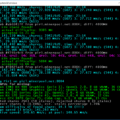



















Hello,
I have just downloaded the new version 5.0e to use on my two rigs each having 8 Asus RX 470, 4 GB cards running on Windows 10. I have been running Claymore mining ETH for the past two years without a problem until 4 days ago when both rigs stopped mining, apparently due to the increased size of DAG files after epoch 353 and the low memory of my cards at only 4 GB (so I guess). Therefore, that’s why I searched for an alternative and that lead me to PhoenixMiner to solve my issue. Unfortunately, however, neither the 5.1c nor the 5.0e versions work properly on my rigs and the panel stops after the miner connects to the pool. With the 5,1c version start.bat I get the prompt to “press any key to continue…”, and when I do so the miner exits, and with the 5,0e version I receive the error that “config,dll has stopped working”! I have screenshots but there is no link here to attach them.
Do you know how I should get the miner working in both or either version? I really like to see the miner work.
Thanks for assistance in advance.