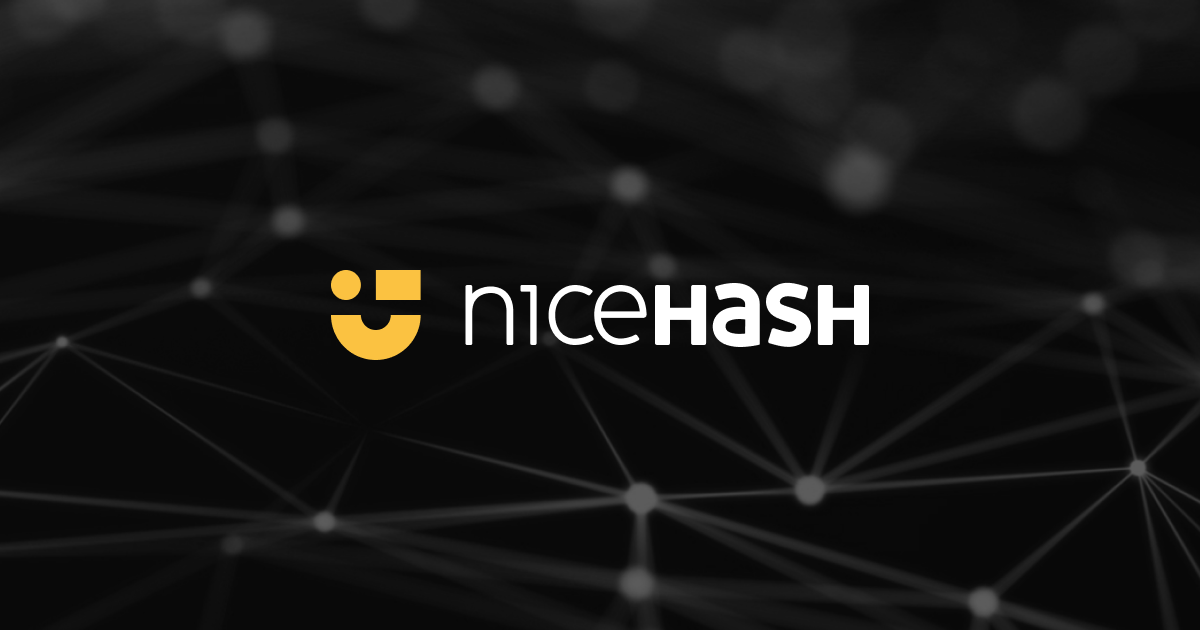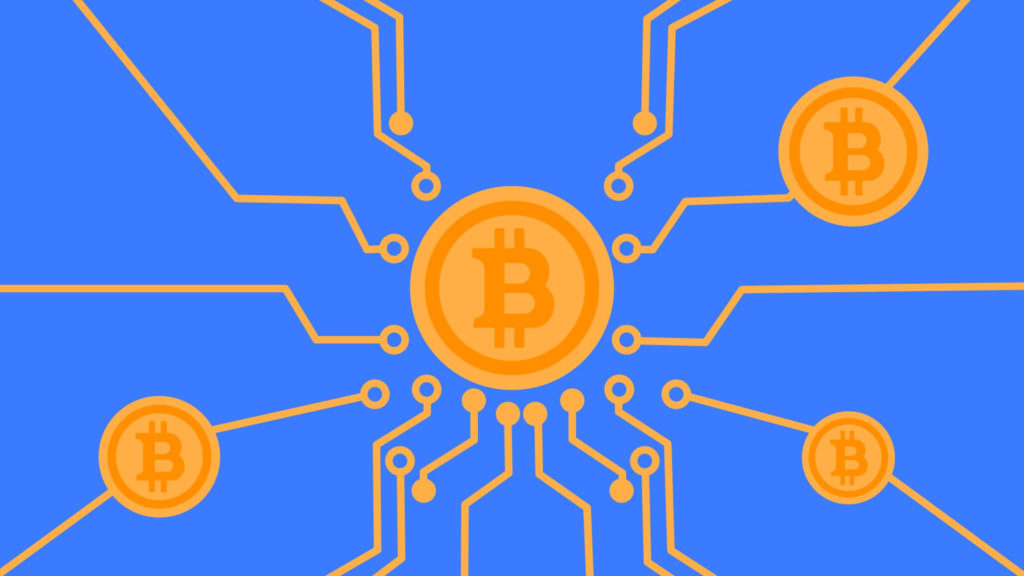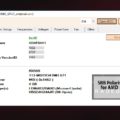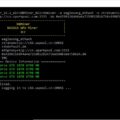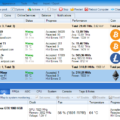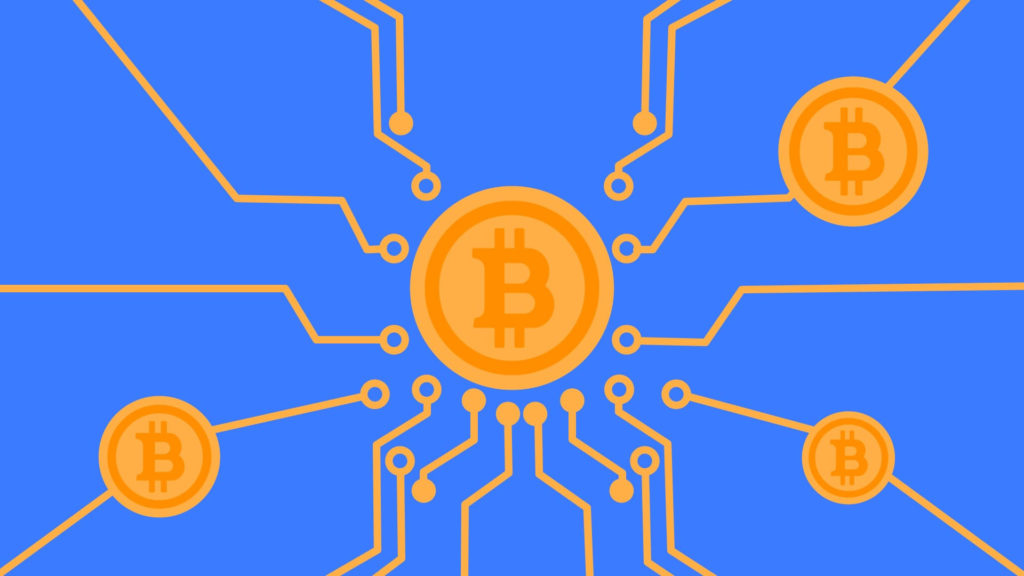The cost of graphics processing units (GPUs) has increased significantly as a result of the shortage of semiconductors caused by the pandemic of 2020-2021. Video cards are increasingly being purchased by miners on the secondary market. Used GPUs are 30-50% cheaper than brand new ones. However, there is a chance to get a faulty gadget that has almost used up all its resources. For this reason, you should learn how to evaluate the mining and performance of the graphics card. A processor that you buy yourself without first evaluating it may cost you money. The card undergoes a thorough testing process, which includes verification, document analysis, analysis of the BIOS firmware and stress testing using specialized software.
How can I identify the video card after mining?
Prolonged use under heavy loads leads to premature wear. Such a card stores a useful resource, but it is quickly discharged. Thus, the video card will be tested for mining before purchase.
You need to know which components will be affected first and how to identify hidden problems in order to purchase a GPU in good condition at a fair price. Video cards are often overclocked by miners, which drains their resources. Before the transaction, it is worth testing the processor with the help of specialized programs to determine its state.
After mining, there are no reliable methods for determining what a video card is. There should be no signs of cleaning if the owner treated the adapter well (he updated the thermal paste, used a decent cooling system and cleaned it often).
Visual inspection
You should study the appearance of the graphics card before making a purchase. Use a flashlight to get a clearer image. The probability that the card was used for mining increases if there are traces of disassembly or soldering on the case. It is also important to confirm the presence of any additional components, such as thermal seals and a backup power supply. You can evaluate the performance of the card by checking. What should be considered:
1) The color of the printed circuit board. A light shade indicates prolonged exposure to extremely high temperatures and heavy loads. 2) Color the area surrounding the memory module. The use of the map for mining is indicated by a yellow tint or the presence of oil. Most likely, this was influenced by the acceleration of the memory frequency. Such damage develops under extreme load. 3) The radiator contains silicone grease and thermal paste. The quantity recommended by the manufacturer is designed for 2 years of easy use. If the supplier claims that the card is fresh, but the thermal paste has dried, most likely, mining has been performed on the card. 4) Areas near thermal files are a sign of prolonged use in hot conditions. 5) Molten contacts. A sign of constant use of the device in difficult conditions. 6) There is a lot of dust on the radiator and fans. The GPU was probably used for mining in an open case.
Firmware for BIOS
Miners change the basic settings of the operating system to improve the performance of the graphics card. The BIOS firmware is visible to the buyer. To do this, follow these steps:
1) Enter the name of the parameter in the main search engine of the map. 2) Open the BIOS (press and hold the Delete key while the operating system is booting). 3) Comparing the settings with the factory default settings is the third step. The card was most likely used for cryptocurrency mining if the values of the parameters Frequency (frequency), Clock (clock frequency) and Memory (Memory) were changed.
You should restore the GPU settings to factory defaults before doing any testing. NVIDIA graphics cards are rarely sewn in. AMD card buyers should check the BIOS.
Pressure testing
The most effective approach to evaluating a video card for mining is to use software to run it. These GPU parameters will be evaluated by the system:
1) What tasks he can perform. 2) How it manifests itself in difficult circumstances. 3) Is he capable of creating 3D graphics or pompous games.
Close any resource-intensive program before running the software to prevent the computer from freezing. In addition, the working documents must be saved. Testing errors or excessive heating of the system (more than 110 degrees) are signs of a video card discharge.
NVIDIA’s online software is suitable for quick inspection of the video adapter. The sequence of events is as follows:
1) Visit the company’s website. 2) Select “Is your car ready for new games?” from the main menu. 3) Click “Find out now” to confirm your choice.
The performance of the GPU and its ability to handle new games will be determined by the service. In addition, you can use a specialized application to evaluate GPUs (OCCT, FurMark, AIDA64, GPU-Z). Such a program transmits massive data packets for calculations, completely loading the visual equipment. The performance of the processor and cooling system at the time of writing this article will be displayed in the report.
Programs for checking video cards related to mining
For stress tests, small utilities of 15-20 MB are used. You can download such a program to a USB flash drive and take it with you when you meet with the seller. The tests last from 20 to 30 minutes. This period of time is often enough to evaluate the performance of the video card.
The minimum and maximum GPU settings will be listed in the program report. Testing should be stopped when symptoms of overheating appear (temperature exceeds 100-110 degrees).
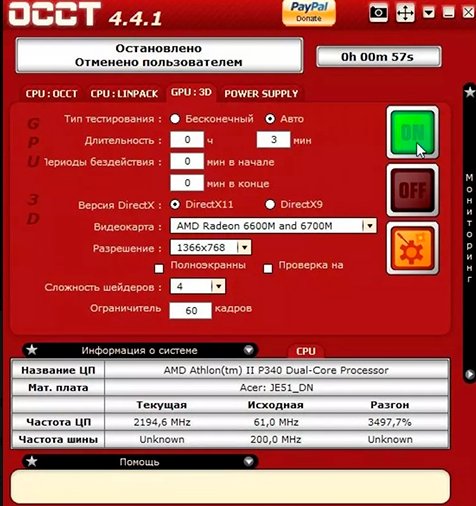
ОССТ
One of the most versatile tools for stress testing of video cards works in a variety of modes, using different pixel shaders and resolutions. The temperature and start time can be set by the user. You should: in order to check the processor status in the OCCT software.
1) Get the program from the developer’s website. Put it in your computer. 2) Specify the running time in the GPU-3D section (1 hour by default). 3) Select the resolution. 4) Click Next.
After the launch, the current parameters are displayed on the screen — temperature, frame rate per second, voltage, duration of testing and errors. Real-time data visualization is used. The application generates a report with the most recent readings at the end of the test. The lowest and maximum values are also listed in the conclusion.
If such cases are noted during the operation of the program, it is important to exercise caution:
1) Error – may indicate a problem with the cooling system or software. 2) The computer on which the blue screen is displayed fails, indicating instability caused either by overheating or by an application incompatible with the GPU drivers. 3) Artifacts (part of the screen flashes) are symptoms of a problem with the cooling system or visual memory. 4) An increase in temperature by more than 100-110 degrees is a sign that the radiators are faulty or that the video card is dusty.
FurMark
The tool is used to check the video core (overheating, working under load). Preset testing settings are available in FurMark. In addition, the user can change the smoothness, execution time and resolution to force the application to aggressively load the graphics card. In real jobs, the voltage is always lower. With this approach, it will not be difficult to identify problems. To compare the performance of the map with others, you can publish the test results on the developer’s website.
The inspection takes at least ten minutes. You should not test for more than 30 minutes because of the heavy load. To run the software, it is required that you:
1) Get the latest version from the developer’s website. Put it in your computer. 2) Select the GPU stress testing option in the main menu. 3) The software will warn you if your system may freeze while performing the check. 4) Press the Transition key to. 5) Access to settings. 6) Emphasize the recording and dynamic background. 7) To start, press the burn check button.
During the test, you must be near the computer to stop the software if the temperature rises quickly (more than 85 degrees). On the left panel, the GPU settings are displayed in real time.
If the system did not detect failures or artifacts, there was no hang and automatic restart, the test was successful. If the graphics card is working properly, the temperature will stabilize 2-3 minutes after startup, and a straight horizontal line will appear on the graph. The temperature that continues to rise indicates a problem with the cooling system or power supply.
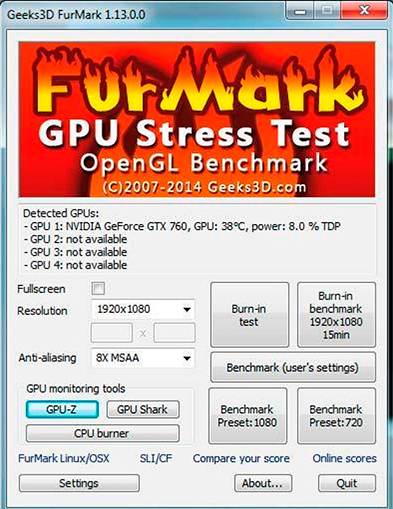
Conclusion
Buying a used video card is always fraught with risk. Even after a thorough inspection, hidden flaws may be discovered. However, this probability decreases if the GPU is tested before the transaction. Not every owner will agree to check the software product. Video card components may be damaged as a result of high test loads and improper use. However, you should check this before buying a card. You must request a video check or refuse the transaction if a meeting with the seller is not possible.
It is said that the GPU was destroyed as a result of bitcoin mining. Individual users are strongly discouraged from purchasing such GPUs. On the other hand, miners often use technology with more caution than gamers. The video card in the farm is constantly running at full capacity. Compared to sudden temperature changes in games, this is less harmful to the environment. After mining, when the product looks good and passes stress testing, you might consider buying a GPU.
Read more articles about cryptocurrencies and mining at COOL-MINING.ORG.
Do you like to read similar articles about cryptocurrencies and mining, do you want to support me as an author or ask questions? Be the first to know the news, subscribe to my telegram channel