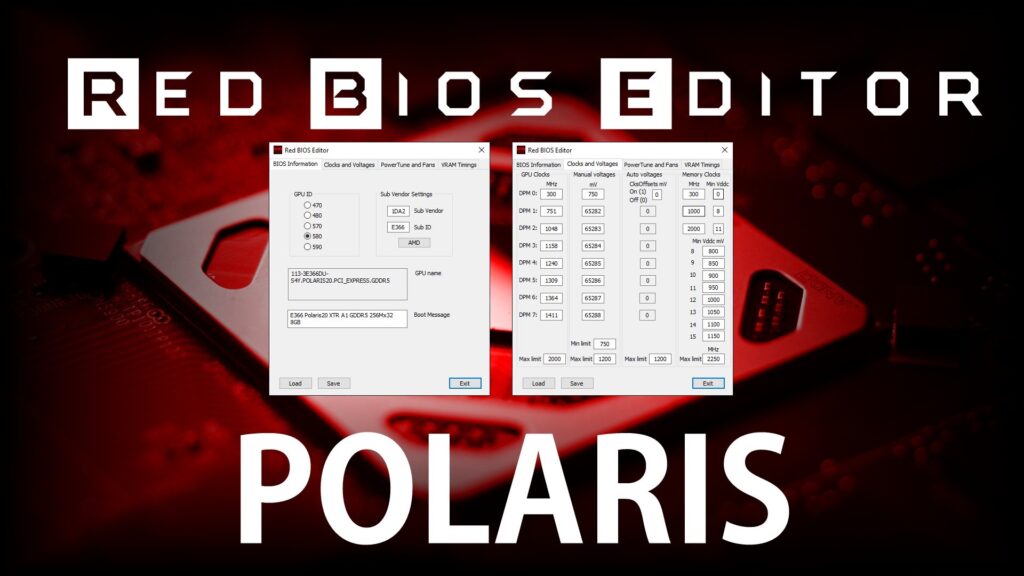
Red BIOS Editor RBE – it is a tool that helps you overclock and tune your graphics card. Unlike other programs like Rivatuner, RBE will provide a modified version of your video card’s original BIOS that you can install. No installation required. Just download RBE.exe and run it. There is only one single file. You do not need administrator rights to run RBE, whether you are using Windows XP or Vista.
Now for Polaris too: new RBE Red BIOS Editor with full support for older AMD Radeon RX 590, RX 580, RX 570, RX 480 and RX 470. It’s done even if it took a long time: RBE now also supports older AMD graphics cards with a Polaris chip. I am personally grateful to the community in general and mynm in particular, because this time he did all the work and built everything into RBE, while hellm did the background work this time. The result is very impressive and is now available for download in the usual place!
Tabs for Polaris only become visible after you have loaded the appropriate BIOS, but we already know that. Before changing the GPU-ID, you should think about changing it three times, because almost always the card won’t start anymore (for example, from 570 to 580), and this remains a real matter of luck. In the Clock and Voltage section, you will find the most important settings to breathe some more life into the card. The labels speak for themselves.
- Download link Red Bios Editor:
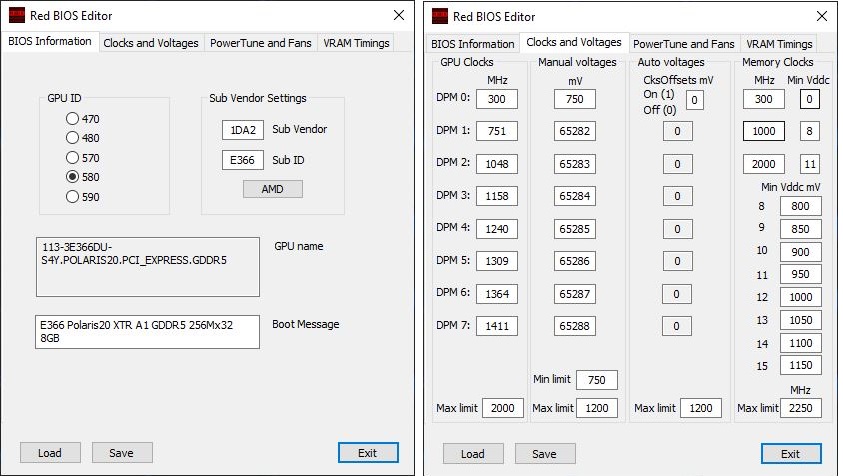
Power Tune provides more resources, but shouldn’t enthrall you. Therefore, always release as much as necessary, otherwise you will end up with roast piglets faster than you would like. The fan control is also adaptable and is a really interesting field for your own experiments. However, you must be very careful with memory timings. Copy up may work, but is not required.
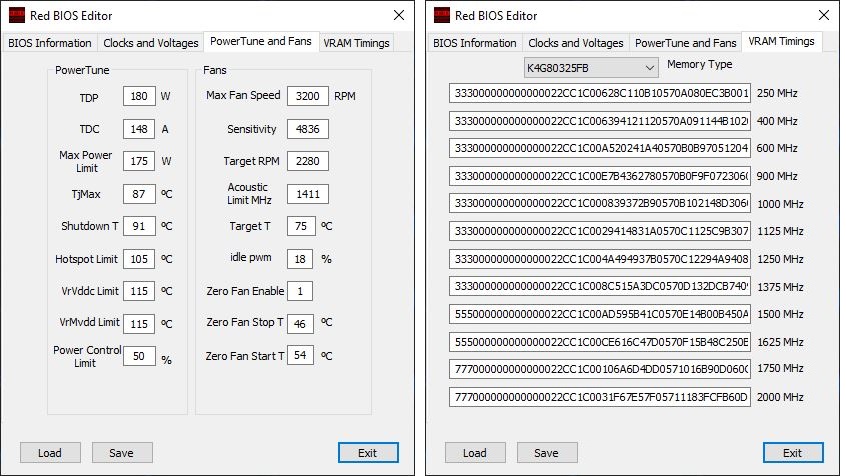
However, you should not make any changes on a whim without some basic knowledge, because it will definitely go wrong, and at best will only lead to instability. But this is where I now see an experienced and experimental community! if you’ve checked your own settings and think it’s worth making them publicly available to other users – go for it! our forum is just the right place for that. And maybe one day we’ll have some kind of Polaris Hall of Fame? come on, now you have the tools for that!
AMD/ATI BIOS EDITOR and MorePowerTool for Polaris, Navi and Big Navi
Since AMD has massively restricted the use of SoftPowerPlayTables and thus, indirectly, MorePowerTool with Adrenaline drivers from 2020, the community bemoans the former overclocking or overclocking bonus that made Navi cards at least slightly like the Radeon RX 5700 (XT). more interesting or effective and was gladly taken with me as a free bonus. Unfortunately, with Adrenaline 2020, it was at least temporarily. But the Red BIOS Rebellion Team, of course, took up the challenge.
The result is RBE (Red BIOS Editor) and so I thank R.B.R.T. and all active community members who have tested for days and weeks and have reported bugs. The current first version of the new tool will allow you to directly modify, adapt and save BIOS entries for the Radeon RX 5700 (XT), similar to MPT (More Power Tool). However, there are still some limitations with other models at this time, and we also assume that everyone reads the disclaimer and preliminary notes carefully first, because what can be implemented with this tool clearly exceeds the capabilities of Wattman and other tools. …
Currently MPT (MorePowerTool) works with all released Navi maps, while SPPT (SoftPowerPlayTables) stored in the registry are severely slowed down or artificially limited by drivers. The current version of RBE (Red BIOS Editor) allows all MPT modifications to be written directly to the RX 5700, 5700 XT (X) and RX 5600 XT BIOS and output this BIOS as a writable file. However, currently only one customized version of the ATI Flash Tool allows writing at least BIOS created in this way for the RX 5700 and RX 5700 XT (X), while there is currently no suitable software for the RX 5600 XT. If anyone from the community would like to contribute and / or have related software, please contact the editors. We will of course, as usual, document all progress and improvements and update them in the article.
DISCLAIMER – PLEASE READ
- All the processes described below represent a serious intervention in the management of the video card and its software (BIOS)!
- The use of RBE and MPT is entirely at your own risk and responsibility and may only be performed by experienced users for rating purposes!
- Only those who agree to the following terms can download this software!
- cool-mining.com is not the author or commercial distributor of this software and therefore cannot assume any responsibility or support for the software, its use and the possible consequences of misuse. This also applies to possible software incompatibility or data loss.
- Anyone who uses these tools such as RBE or MPT fully agrees to these terms as soon as they are downloaded and disclaims any claims arising from their use.
- Prolonged use of components with values not specified by the manufacturer can lead to irreparable damage!
- All protective functions (shutdown limits) are still activated, which slightly reduces the risk, but components such as GPU, SOC, memory or voltage converters can still suffer unexpected damage!
- The software referenced here in the article is purely experimental tampering with the system, and not all settings are designed for 24/7 use on production systems! The higher voltages currently possible can damage or destroy modified equipment in the short or long term.
- The software accesses the settings of service or third-party programs, especially AMD Wattman. These data may be copyrighted materials of their authors. For legal reasons, we cannot and are not authorized to offer the flashing software required to flash customized experimental BIOSes created in this way for direct download, but we do offer links to versions that have been communicated to us by the community as appropriate. But also here we cannot be held liable for the content of third parties.
- Whoever downloads and uses these programs does so at their own risk and within the limitations listed at the beginning.
Important Preliminary Note and Notes
If you agree with all of the disclaimers, on the following pages you will find a quick guide and explanations of the most important steps. Due to the complexity of the question and the very individual characteristics of each video card (chip quality, model type, cooling), we will deliberately not publish any generally accepted settings, but leave them to the community on the forum. In this way, we also prevent inexperienced users from participating in adventures, the result of which they cannot appreciate at all due to lack of prior knowledge.
We provide this software as it is, and we also ask you to refrain from any requests to editors regarding its functionality and use. For feedback, all readers can use the forum for free, including the active community. As a publication, we are the intermediary between R.B.R.T. and readers of our site. In addition, the tool is available for download exclusively from this site via a dedicated installer.
In the following I will describe the procedure using the Sapphire RX 5700 XT Pulse as an example, and I will also convert the values very sparingly to ensure there is no damage to the hardware. Each user is responsible for everything else. Otherwise, the restrictions stated on the first page and the terms of use listed there apply (please read before using the software!).
1. Extract VBIOS with GPU-Z.
First of all, of course, we have to extract the original BIOS of the video card in question and save it to the hard drive. For this we use GPU-Z from TechPowerUp (TPU). After we have saved the BIOS to the hard drive, we continue to work in MPT.
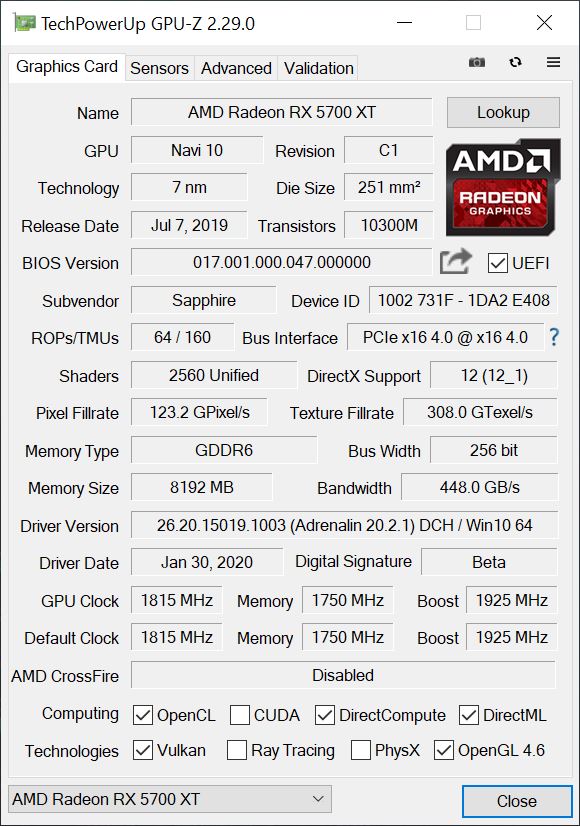
2. Modification of PowerPlayTables to MPT.
This is done as usual and is already known, so I will briefly describe the individual steps again. For the most part, this is self-explanatory, and for a more detailed presentation, I ask you to contact the community on the forum. If you are not familiar with the most important basic terms, you should still protect yourself and your equipment from such programs. But what is absolutely necessary: the MPT program must be run as an administrator, and the buttons “Delete SPPT” and “Write SPPT” in combination with the BIOS editor are not needed!
Either you right-click the program icon and then “Run as administrator”, or set the appropriate permanent default in the properties of the shortcut. In the lower area, you can use Load to load the default settings for the selected video card from a previously saved BIOS (or MPT settings file) to MPT and save them later as a custom settings file by clicking Save. “. The program basically changes only the upper and lower limits of the Wattman settings, or blocks the input possibilities or frees them. However, the software does not completely replace Wattman from Radeon software or other overclocking tools, but instead enhances their input capabilities!
In the Overdrive Features section, you can define which areas you want to enable or disable in Wattman. It is best if everything is chosen. Some parameters in SoftPowerPlayTables seem to be optional or will be available in future versions of Wattman.
Overload limits, power / voltage limits
The name “Overdrive Limits” speaks for itself and the labeling of the individual fields is also clear and self-explanatory (picture below right). Values that exceed or fall below possible limits are ignored by Wattman. If you want to use fan control with zero fan speed, you must enter 1 instead of 0 for “zero fan control”! The voltage and power limits must be used with extreme caution (picture below left)! Even if the video card has internal protection mechanisms, using inappropriate values can at least lead to instability and system crashes! Particularly in the case of SoCs, overly arrogant specifications can lead to rapid destruction or overheating and throttling of the card.
The same is, of course, true for the frequency response (bottom left figure). Fan control (picture below right) is a good option for adapting a video card with an air cooler to individual needs and operating conditions (case), as well as for optimizing its acoustics. The “Zero RPM Enable” option only sets the checkbox (the “activated” status), in order for it to be visible at all, the value for Overdrive Limits must already be set to 1 (see above). This function is visible and selectable only if the fan control is set to Automatic. If you have set this option to “Manual” at any time (see also “Fan Curve” in the “Overload Functions” section!), “Zero Speed Control” will not be displayed!
Finally, the changes are written to the MPT settings file using Save, not to the registry using Write SPPT. We need this configuration file for the BIOS editor!
3.1. Change NAVI BIOS with RBE
Now we launch the RBE program and open the previously saved BIOS (or a suitable BIOS of our choice) using the Load button. Changing the GUID is optional, but you can turn your map into XTX (visually). But so far this does not speed up the work. The identification of the manufacturer is also not important, but you can at least pretend. It is important to note that the Radeon RX 5500 XT is not currently (yet) supported.
Then we switch to the PowerPlay tab and load the settings file we created above from the MPT. If desired, you can change the video memory settings. If you are using, for example, someone else’s BIOS of another card, then if you wish, you can change the settings for identifying memory modules. If and what it does in detail, the community will surely find out. This also goes for stored lines, which should only be manually modified if you really know what you are doing. But wait …
Now the operation is actually pretty simple. The main thing is to pay attention to which RAM modules were installed on the card whose BIOS you are reading! The rest is actually almost self-explanatory. Click on the “VRAM Timings” tab and you will first see the module selection (depending on the data read so far) and six lines for the individual timing steps. Subsequently, you can open the actual edit window using the button for the individual frequencies, because the line stored in the BIOS is initially completely cryptic and therefore unusable by almost all users. But this is where RBE comes to the rescue: what you see after opening the sync editor looks like the BIOS of a more equipped motherboard, and the sync settings are actually the same as the memory settings.
However, you should not make any changes on a whim without some basic knowledge, because it will definitely go wrong, and at best will only lead to instability. But this is where I now see an experienced and experimental community! if you’ve checked your own settings and think it’s worth making them publicly available to other users – go for it! our forum is just the right place for that. And maybe one day we’ll have some sort of Hall of Fame with the best DRAM mods? come on, now you have the tools for that!
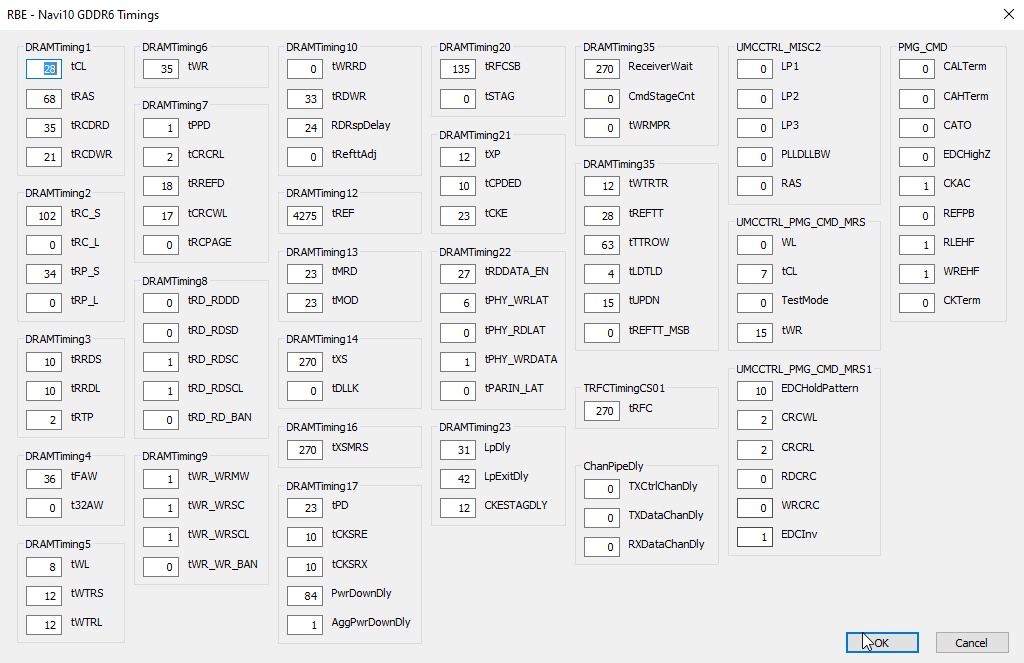
4. BIOS-Flash
Now comes the last, but no less important step, namely flashing the newly created BIOS back to our card. This is necessary because the Adrenaline driver from 2020 severely restricts the execution of the SPPT stored in the registry. Whoever installs PowerLimit, too high frequencies or voltages will be punished by the GPU clock speed of 300 MHz, which can no longer be increased. To get around this intentionally created obstacle, only PowerPlayTables, which are permanently stored in the BIOS, help.
Even if the checksum is correct, you still need a signed BIOS in the usual way. Since RBE cannot provide this, also for legal reasons, we must use a Flash tool that ignores this signature or does not validate it. In addition, the video card in question should also have technical support. Currently, only Radeon RX 5700 and RX 5700 XT (X) can be flashed using the tool listed here from WWW. For RX 5600 XT, this flash tool needs to be adapted. Unfortunately, the Radeon RX 5500 XT is still completely excluded from these tools.
You need to download the ATIFlash-Tool below. After that, launch a command prompt window with “cmd” as administrator. Otherwise it will not work. Then go to the directory where the firmware program and the new BIOS file are located. To be able to flash at all, we first need to unlock the ROM. This is done, as shown below, using the call parameter “-unlockrom” and the adapter number (here the first video card found, for example, “0”).
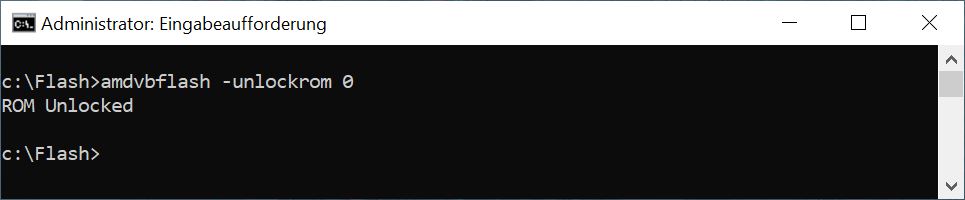
Then we call the flash tool again with the appropriate parameters and start the flash process. Attention! You are doing the flashing at your own risk and may cause the BIOS to freeze if it is not done properly or is interrupted in the process. In this case, only the second, additionally working video card will help.
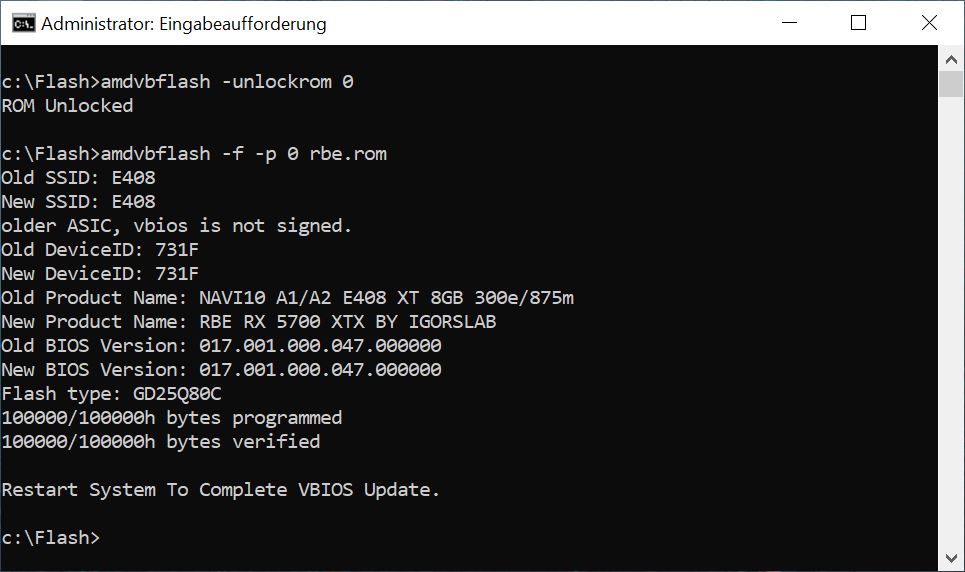
After flashing, the computer must be rebooted. We can already admire the new data in GPU-Z. In this case, I set the acceleration frequency a little higher. Now the value is no longer 1925 MHz, but 2104 MHz. In reality, the card reaches 2050 MHz with proper cooling. But this is just the beginning, because everyone else can do some tweaking, because finally I also set new limits for Wattman.
5. Checking the results and overclocking in Wattman
Let’s take a look at the initial situation before flashing the BIOS first. When tuning the GPU, 1250 mV and 2039 MHz were maximum possible, the power limit was at a maximum of +50.
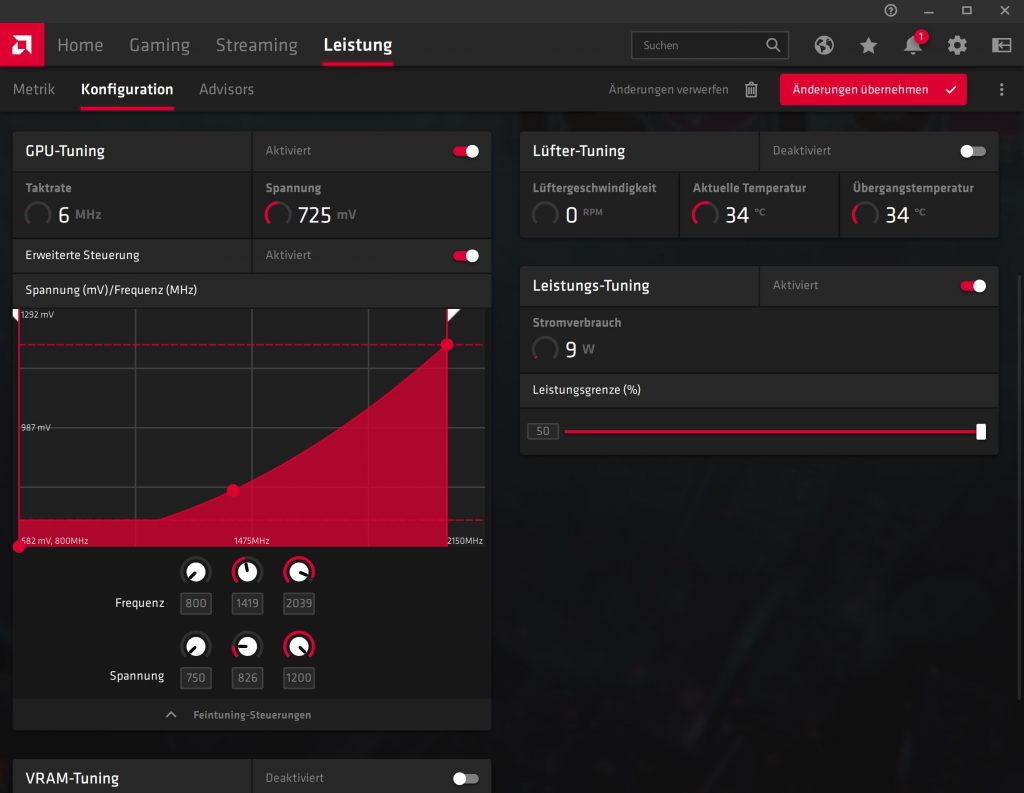
Теперь мы посмотрим на Wattman после BIOS Flash и немного больше места в Wattman. 1250 мВ при 2121 МГц и ограничении мощности 60%. Тем не менее, я хотел бы еще раз указать, что это не настройка реплики, а только в качестве примера показывает, что было бы возможно, если вы действуете в соответствии с условиями использования программного обеспечения.
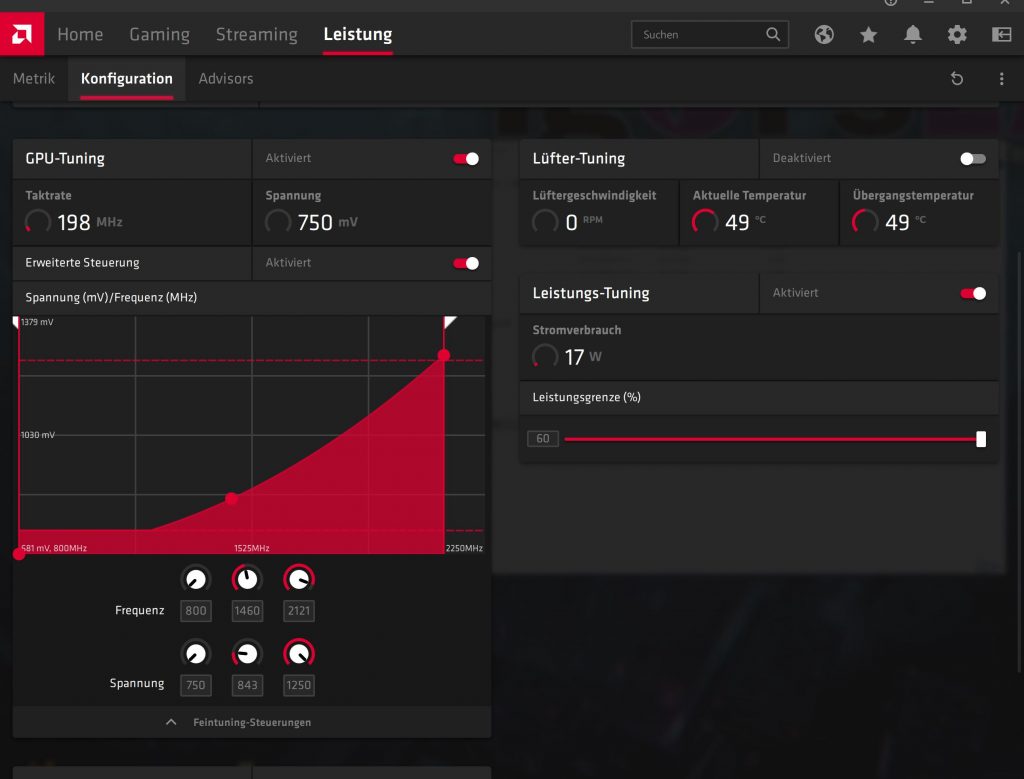
Read more articles about cryptocurrencies and mining at COOL-MINING.ORG.
Do you like to read similar articles about cryptocurrencies and mining, do you want to support me as an author or ask questions? Be the first to know the news, subscribe to my telegram channel
NiceHash Miner v3.1.0.8: Download Automatic CPU/GPU Miner
If you are choosing your first mining program, NiceHash Miner is one of the best options. Here you don’t have to go through the command line, edit config files, or search for pool addresses. All you need to do is enter your Bitcoin wallet and click on the “Start Mining” button. The software configuration for…
What is “transaction confirmation time”?
There are three types of confirmations: deterministic, NC, and rational. Each offers guarantees weaker than the previous one, but in return may offer other advantages. For example, the Nakamoto consensus can be decentralized, while there are currently no decentralized technologies that offer fast objective finality, and rational confirmations can be instantaneous, while the Nakamoto consensus…
MorePowerTool. Download and install on Windows
This program will help you to configure overclocking and downvoting of your video card in more detail. MTP is being actively developed and beta versions are currently available for Windows.

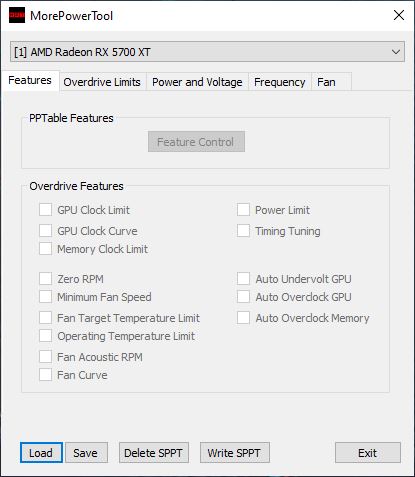

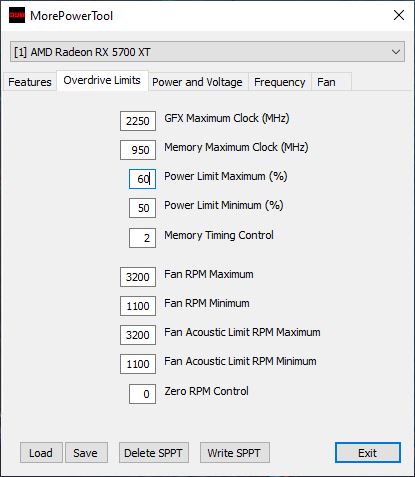

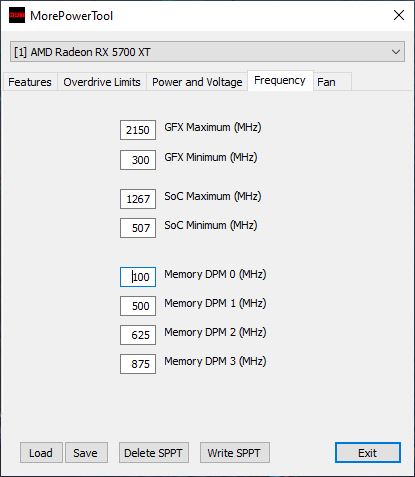

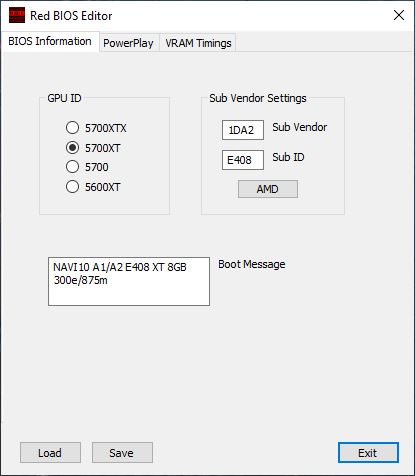

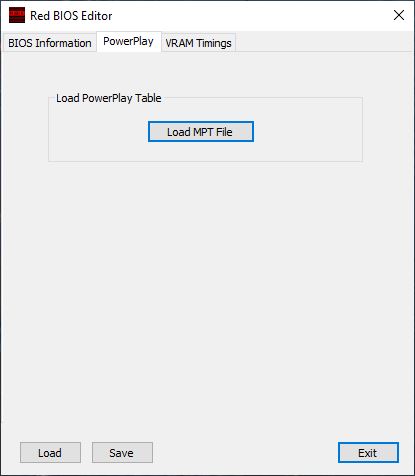

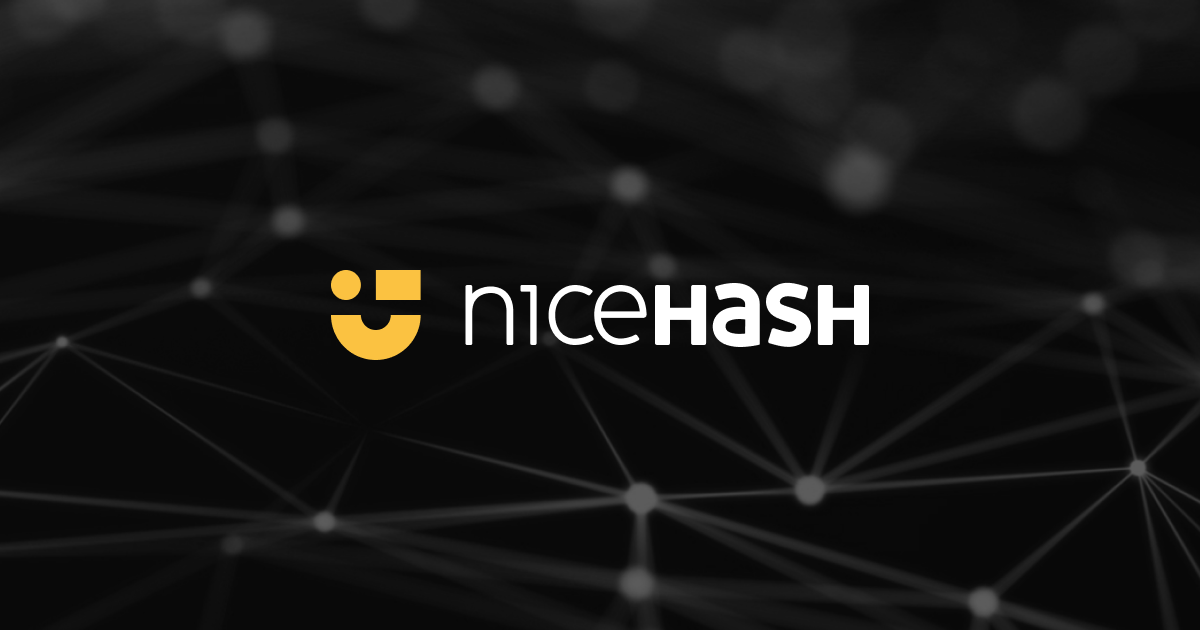
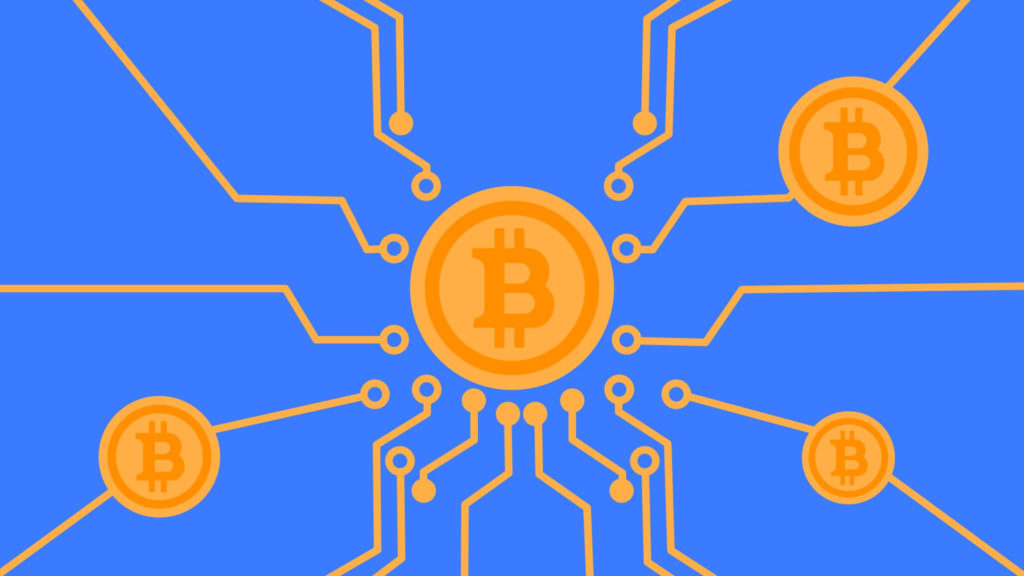
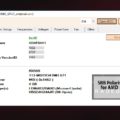





![XMRig v6.3.0 [CPU/GPU miner RandomX, KawPow, CryptoNight, AstroBWT, Argon2]](https://cool-mining.org/wp-content/uploads/2020/08/xmrig-5-1-0-kopiya-120x120.jpg)
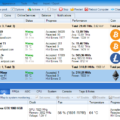


Hi, it´s possible make a mod bios for AMD rx 5500XT cards? Thank you very much fro reply and try. Greetings Franz
Yes, of course. The program is suitable for most AMD GPUs.