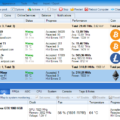NiceHashMiner is an advanced auto-miner that supports the latest algorithms and miners. No need to go through tons of configuration files, various mining software versions, configuration tuning or cryptocurrency coins market analysis. Auto-tuning for best performance and efficiency, automatic selection and runtime automatic switching to most profitable cryptocurrency algorithm are all integrated into NiceHash Miner and will enable you seamless, joyful and profitable mining experience.
NiceHash Miner
Changelog:
- Changes from 1.9.2.16:
- Fix BTC input box MAX length from 34 to 35
- Fix Mining Rig Manager RPC message order (Fixes Client and Online Rig Manager state mismatch).
- Preinstalled miner plugins:
- CCMinerTpruvot
- ClaymoreDual14
- CPUMiner
- GMiner
- LolMinerBeam
- MiniZ
- NBMiner
- Phoenix
- TeamRedMiner
- TRex
- XmrStak
- ZEnemy
This version is intended for experienced miners. Components of NHM may get flagged by anti-virus software . Users should be comfortable managing AV/Firewall exceptions.
Features:
- Easy one-click CPU mining for CPUs that support at least SSE2 (only works on Windows x64).
- Easy one-click GPU mining for NVIDIA GPUs using microarchitecture (compute capability) SM 2.1/3.x/5.x/6.x.
- Easy one-click GPU mining for AMD GPUs using any AMD GPU devices that supports OpenCL.
- Support for multiple CPUs on multiple NUMAs with affinity adjustments to maximize mining speed.
- Integrated support for Simple Multi-Algorithm. Always mine most profitable algorithm.
- Integrated benchmarking tool. Run it only once before you start mining and after every hardware/driver/software upgrade.
- Optimized algorithms for AVX2 and AVX (CPU mining).
- Watch-feature – automatically restart miner if crashed or hanged.
- Display current rate and your balance in real time.
- Auto update notifications.
- Much more…
Requirements:
- Windows 7 or newer operating system 64-bit
- [Note: Windows 10 is recommended and will provide you a much better user experience]
- For CPU mining a modern CPU with SSE2 support
- For AMD mining any AMD GPU with OpenCL support
- For NVIDIA mining any NVIDIA GPU with Compute capability (SM) 2.1 or newer
- up-to-date patches for OS
- up-to-date drivers for all GPUs
- Reliable internet connectivity
- For GPU Mining, paging file size of 60% of your total GPU VRAM memory
- Personal Bitcoin wallet:
Important guidelines for using NHM:
- NiceHash Miner is usually flagged by AV (anti-virus) software. This is normal, as almost every mining software on the market is blacklisted by AV. Just make an exception in your AV software to enable the proper operation of NHML.
- You may have to add an exception in your browser to enable NHM download.
- We cannot guarantee for every 3rd party miner code thus you agree to use it at your own risk.
- We suggest you don’t use cryptocurrency wallets or have any access to any cryptocurrency, sensitive or important data on the same computer where you use NHM. NiceHash will never ask or use your private keys, but we cannot guarantee the same for the 3rd party miners included in NHM now or any time in the future.
- Add an exception to Windows Defender for the NiceHash Miner folder (after you unzip the package).
Check out the Wiki for instructions on getting started, upgrading, troubleshooting, and more.
If benchmarking fails, try running in “Precise” or manually benchmarking
If autodownload fails, download the miner bins manually and unzip them to the miner plugin bins path. Miner binary package sources are in nhm\miner_plugins\XPlugin\internals\MinersBinsUrlsSettings.json for XPlugin.
Introduction
NiceHash Miner is a continuation of NiceHash Miner v1. This version is intended for experienced miners who want the quickest updates and highest hashrates, and are okay with some customization of the software and antivirus.
How run it?
All you have to do is download, extract and run the miner (no installation needed), choose the server location that is the closest to your location, run built-in benchmark and enter your Bitcoin wallet address where you want to get your coins sent at – and you are ready to start mining and maximizing your profit.
Note: .NET Framework 2.0 or higher and Microsoft Visual C++ Redistributable 2013 is required. No additional installations should be needed if you use Windows 7 or later. However, if you encounter any issues when starting application (application would fail to start or errors/warnings about missing DLL files are displayed) you should download and install and (after installation a reboot might be required).
Detailed instructions:
- Download NiceHashMiner
- Extract zip archive
- Run NiceHashMiner.exe
- After first run, start benchmark test, otherwise Multi-Algorithm mining will not work properly; for AMD GPUs we suggest you to run Precise benchmark
- Make sure you select your own personal Bitcoin wallet to receive payments, see Bitcoin wallet guidelines and instructions here: .
- You will receive Bitcoin payments according to our payments schedule:
WARNING: Due to specific requirements of the supporting back-end program “sgminer”, you can not run NiceHash Miner through Windows RDP (Remote Desktop Protocol) if you are using AMD GPUs. If you still wish to use remote access to your computer while running NiceHash Miner we suggest you to use TeamViewer: .
Where is the profit coming from?
As a back-end NiceHash Miner relies on the service. By running NiceHash Miner you’re essentially selling the hashing power of your CPUs & GPUs to hashing power buyers. Those are using the hashing power to mine various cryptocurrency coins and support decentralized blockchain networks – similar to cloud computing – only that by running NiceHash Miner you’re actually being a provider for the cryptocurrency mining hashing power. You are being part of a global compute power network, empowering decentralized digital currencies.
How to run NiceHash Miner only when profitability is high enough?
Profitability of mining can go up and down that may be unprofitable to mine especially places with high electricity cost. By using the “MinimumProfit” settings, NiceHashMiner will stop mining if the current profits are below the minimum amount (in USD). This will help you mine during “profitable” times only.
Additional options
Click ‘Settings’ button. NiceHash Miner will be relaunched with the ability to modify configs. Alternatively, you can manually modify \configs\General.json for general settings and \configs\benchmark_XXX.json (XXX is your device UUID) files for device benchmark settings (close NiceHash Miner first).
General settings
| Parameter | Range | Description |
|---|---|---|
| ConfigFileVersion | Version | This is to identify which version of NiceHashMiner did the config file is made from. |
| Language | number | Language selection for NiceHashMiner GUI. |
| DisplayCurrency | valid 3 letter code | Converts to selected currency via valid options are any supported via fixer. |
| DebugConsole | true or false | When set to true, it displays debug console. |
| BitcoinAddress | valid BTC address | The address that NiceHashMiner will mine to. |
| WorkerName | text | To identify the computer on NiceHash web UI. |
| ServiceLocation | number | Used to select the location of the mining server. |
| HideMiningWindows | true or false | When set to true, sgminer, ccminer and cpuminer console windows will be hidden. |
| MinimizeToTray | true or false | When set to true, NiceHashMiner will minimize to the system tray. |
| ForceCPUExtension | 0, 1, 2, 3 or 4 | Force certain CPU extension miner. 0 is automatic, 1 for AVX2, 2 for AVX, 3 for AES and 4 for SSE2. |
| SwitchMinSecondsFixed | number | Fixed part of minimal time (in seconds) before miner switches algorithm. Total time is SwitchMinSecondsFixed + SwitchMinSecondsDynamic. |
| SwitchMinSecondsDynamic | number | Random part of minimal time (in seconds) before miner switches algorithm. Total time is SwitchMinSecondsFixed + SwitchMinSecondsDynamic. Random part is used to prevent all world-wide NiceHash Miner users to have the exact same switching pattern. |
| SwitchMinSecondsAMD | number | Fixed part of minimal time (in seconds) before miner switches algorithm (additional time for AMD GPUs). Total time is SwitchMinSecondsFixed + SwitchMinSecondsAMD + SwitchMinSecondsDynamic. |
| MinerAPIQueryInterval | number | Amount of time between each API call to get the latest stats from miner. |
| MinerRestartDelayMS | number | Amount of time to delay before trying to restart the miner. |
| BenchmarkTimeLimits\CPU | numbers | List of benchmarking time (in seconds). The first one is for “Quick benchmark”, second one is for “Standard benchmark” and third one is for “Precise benchmark”. |
| BenchmarkTimeLimits\NVIDIA | numbers | List of benchmarking time (in seconds). The first one is for “Quick benchmark”, second one is for “Standard benchmark” and third one is for “Precise benchmark”. |
| BenchmarkTimeLimits\AMD | numbers | List of benchmarking time (in seconds). The first one is for “Quick benchmark”, second one is for “Standard benchmark” and third one is for “Precise benchmark”. |
| DeviceDetection\DisableDetectionNVidia6X | true or false | Set it to true if you would like to skip the detection of NVidia6.X GPUs. |
| DeviceDetection\DisableDetectionNVidia5X | true or false | Set it to true if you would like to skip the detection of NVidia5.X GPUs. |
| DeviceDetection\DisableDetectionNVidia3X | true or false | Set it to true if you would like to skip the detection of NVidia3.X GPUs. |
| DeviceDetection\DisableDetectionNVidia2X | true or false | Set it to true if you would like to skip the detection of NVidia2.X GPUs. |
| DeviceDetection\DisableDetectionAMD | true or false | Set it to true if you would like to skip the detection of AMD GPUs. |
| AutoScaleBTCValues | true or false | Set it to true if you wish to see the BTC values autoscale to the appropriate scale. |
| StartMiningWhenIdle | true or false | Automatically start mining when computer is idle and stop mining when computer is being used. |
| MinIdleSeconds | number | When StartMiningWhenIdle is set to true, MinIdleSeconds tells how many seconds computer has to be idle before mining starts. |
| LogToFile | true or false | Set it to true if you would like NiceHashMiner to log to a file. |
| LogMaxFileSize | number | The maximum size (in bytes) of the log file before roll over. |
| ShowDriverVersionWarning | true or false | Set to true if you would like to get a warning if less than ideal driver for mining is detected. |
| ShowInternetConnectionWarning | true or false | Set to true if you would like to get a warning if the internet connection is not available. |
| DisableWindowsErrorReporting | true or false | Set it to true if you would like to disable windows error reporting. This will allow NiceHashMiner to restart the miner in the case of the miner crashes. |
| UseNewSettingsPage | true or false | Set to true if you would like to use the new Settings form. |
| NVIDIAP0State | true or false | When set to true, NiceHashMiner would change all supported NVidia GPUs to P0 state. This will increase some performance on certain algorithms. |
| ethminerDefaultBlockHeight | number | A fallback number that will be used if API call fails. This is only used for benchmarking. |
| EthminerDagGenerationType | 0, 1, 2, 3 | Set ethminer DAG mode generation 0 – SingleKeep, 1 – Single, 2 – Sequential, 3 – Parallel. |
| ApiBindPortPoolStart | number | Set the starting value (default is 5100) for miners API ports. When a new miner is created it will use an avaliable API port starting from the ApiBindPortPoolStart and higher. |
| MinimumProfit | number | If set to any value more than 0 (USD), NiceHashMiner will stop mining if the calculated profit falls below the set amount. |
| LastDevicesSettup | device settup list | This list is used for setting if a device is enabled or disabled. |
| LastDevicesSettup\Enabled | true or false | Set to false if you would like to disable this device for benchmarking and mining by NiceHashMiner. |
| LastDevicesSettup\UUID | text | Used for unique identification purposes in the config file (DO NOT EDIT) |
| LastDevicesSettup\Name | text | Used for identification purposes in the config file (DO NOT EDIT) |