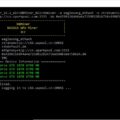GMiner 2.06 is a high-performance miner for AMD / Nvidia GPUs. The miner is closed source, the commission of the miner is 2% (DevFee 2%).
- Supported OS: Windows, Linux (32 bit, 64 bit, x32, x64)
Changes v2.06:
Recently, GMiner GPU miner added support for the new KAWPOW mining algorithm. The KAWPOW algorithm is derived from ProgPOW with parameters specific to RavenCoin, so another miner with ProgPoW support will not work unless specific RVN support is added, as is the case with GMiner, which already has ProgPoW support, but needs to be updated for KAWPOW support. In the previous version 2.05 of the GMiner miner, support for Qitmeer (PMEER) was added, but in some cases there were crashes, in the new latest version 2.06 the stability of Qitmeer was improved.
- improved miner stability on qitmeer
Full version list GMiner:
Step by step setup GMiner:
How to disable commission in the miner:
Features GMINER:
- Watchdog timer (automatic miner restart if the GPU crashes, the connection to the pool is lost, the miner fails)
- Failover pools (automatic connection to a failover pool when the main pool is unavailable, support for an unlimited number of failover pools);
- Energy Efficiency Calculator (Show power consumption for each GPU, Sol / W);
- SSL level connection (optional);
- API / Telemerty.
Supported algoritms:
- Cuckaroo29
- Cuckatoo31
- Cuckoo29
- Cuckaroo29s
- Equihash 96,5
- Equihash+Scrypt
- Equihash 125,4
- Equihash 144,5
- Beam Hash
- Equihash 192,7
- Equihash 210,9
- CryptoNightBBC
- ProgPoW
- Qitmeer
- KAWPOW
Customization GMINER
Step 1: Download the Gminer
Download this program and unzip it. In the program folder you will find files with the extension .bat and instructions in Russian. For a quick start, just change the wallet to your .bat file. The file name is as follows: in the beginning is the name of the coin, then the pool.
Step 2: Choose a pool!
The pool rating and pool power statistics pages will help you choose a pool (). For mining on some pools, registration is required.
Step 3: Virtual Memory in Windows
Before starting GMiner, you need to increase the virtual memory in Windows to at least 7 GB (or better to 7.5 GB) x (Number of cards), so for a farm with 6 cards you need at least 42 GB for Cuckaroo29. For Cuckatoo31, about 8 GB on one 1080 GTX TI graphics card.
- We expose the page file in the system
"Control panel All elements of the control panel System - Advanced system settings" - the "Advanced" tab, then "Options", again the "Advanced" tab.
We find the settings of the Virtual memory, click “Change”. Uncheck the option “Automatically select the size of the swap file” and put “Specify size”. Specify the desired size in MB (Example for 6 cards – 45000). Click on the “Set” button. Reboot the farm.
Configuring a .bat GMiner file
- miner.exe — this argument indicates which program will be launched. Leave as is. This file should be in the same folder as the batch file
- —algo grin29 — indicate the algorithm of the mined coin.
- —server grin29.f2pool.com — after the –server switch, specify the address of the pool.
- —port 13654 — specify the port of the pool
- —user rgz — after -user, depending on the pool, either the pool login or the address of the digital wallet is indicated. In our example on f2pool, this is the login
- —pass x — specify the pool password. Can be left empty if the pool does not require (x value)
Do not remove spaces or punctuation marks when modifying a file, as this will damage the file.
Examples:
- For Grin coin on f2pool:
miner.exe --algo grin29 --server grin29.f2pool.com --port 13654 --user rgz --pass x- For Grin and sparkpool
miner.exe --algo 150_5 --server beam.sparkpool.com --port 2222 --ssl 1 --user 2d1f865b393afa3ead1e0dd0c0307c0cbcdb8412671c86fbd0b21cfe5328b608ca5.rig0- For Beam Coin
miner.exe --algo 150_5 --server beam.f2pool.com --port 5000 –ssl 1 --user 2d1f865b393afa3ead1e0dd0c0307c0cbcdb8412671c86fbd0b21cfe5328b608ca5.rgz --ssl 1GMINER launch
Let’s run the miner. To do this, click on the file with the extension .bat with the desired coin. The program console will open. Let’s look at what information it displays to us:
- GPU2 Share Accepted 331 ms — It means that the second video card found a ball (solution), it is important to understand that the reward for the miners goes precisely for the found balls, and not for anything else.
- Temperature: GPU0 42C GPU1 44C GPU2 47C GPU3 42C GPU4 40С GPUS 34C — Temperatures of all video cards.
- Rejected Shares: GPU0 0 GPU1 0 GPU2 0 GPU3 0 GPU4 0 GPUS 0 — Means that there are no rejected balls. This is very good, you need to strive for a low percentage of not accepted ball. If they appear, then you need to reduce overclocking, check the connection and ping to the pool, etc.
- Power: GPU0 185W 0.03 G/W GPU1 183W 0.03 G/W GPU2 229W 0.03 G/W GPU3 197W 0.03 G/W GPU4 185W 0.03 G/W GPU5 187W 0.03 G/W — Display of power consumption of each card and its efficiency G / Watt
- Total Speed: 37.5 G/s Shares Accepted: 18 Rejected: 6 Power: 1166W 3.03 G/W — General indicator of hash rate, accepted ball, rejected, power consumption of the whole farm, as well as efficiency
- New Job: 59655248 Difficulty: 4 — Pool sent a new job for video cards
- Speed: GPU0 6.1 G/s GPU1 6.2 G/s GPU2 6.3 G/s GPU3 6.3 G/s GPU4 6.3 G/s GPU5 6.3 G/s — The hash rate of each GPU. It is this speed that can be driven into various mining calculators
- Uptime: 0d 00:61:01 Electricity: 6.019kWh — Total farm operating time and total energy spent
Recommendations
To achieve the maximum performance of the GMiner miner, we recommend that you pay attention to the following utilities and software:

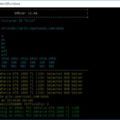


![GMiner v2.15 - added support for Cuckaroo29b (BitTube) [AMD / NVIDIA]](https://cool-mining.org/wp-content/uploads/2020/07/gminer-1-33-580x374-1-120x120.jpg)