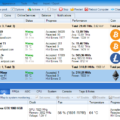NiceHash Miner Legacy Fork Fix – is a continuation of NiceHash Miner v1. This version is intended for experienced miners who need the fastest updates and maximum hash speed.
Changes v31.1:
RUS:
- GMiner miner updated to version 1.88
- Обновлен майнер CryptoDredge до версии 0.24.0
- Обновлен майнер SRBMiner до версии 0.4.7
- Обновлен майнер TeamRedMiner до версии 0.7.9
- Обновлен майнер WildRig Multi до версии 0.25.2
- Исправление нумерации AMD GPU в lolMiner, GMiner, TeamRedMiner
EN:
- Updated miniZ miner to version 1.6v5
- Updated CryptoDredge miner to version 0.24.0
- Updated SRBMiner to version 0.4.7
- Updated TeamRedMiner to version 0.7.9
- Updated WildRig Multi miner to version 0.25.2
- Fixing AMD GPU enumeration in lolMiner, GMiner, TeamRedMiner
Benefits of NiceHash Miner
NiceHash Miner – is an advanced auto miner that supports the latest algorithms and miners. No need to view tons of configuration files, various versions of mining software, configuration settings or cryptocurrency coin market analysis. Auto-tuning for maximum performance and efficiency, automatic selection and automatic transition at runtime to the most profitable cryptocurrency algorithm – all this is integrated into NiceHash Miner and will provide you with a smooth, joyful and profitable mining experience.
- Simple one-click processor mining for processors that support at least SSE2 (only works on Windows x64).
- Simple one-click GPU mining for NVIDIA GPUs using microarchitecture (computing power) SM 2.1 / 3.x / 5.x / 6.x.
- Simple mining of GPUs for AMD GPUs with one click using any AMD GPUs that support OpenCL.
- Support for multiple processors in multiple NUMA with matching settings to maximize mining speed.
- Integrated support for a simple multi-algorithm. Always my most profitable algorithm.
- Integrated benchmarking tool. Run it only once before mining and after each hardware / driver / software update.
- Optimized algorithms for AVX2 and AVX (processor mining).
- Watch-function – automatically reloads the miner if it crashes or freezes.
- Display the current rate and your balance in real time.
- Auto update notifications.
- Much more…
Requirements
- Windows 7 or newer 64-bit operating system
- [Note: Windows 10 is recommended and will provide you with a much better user experience]
- For CPU mining, a modern CPU with SSE2 support
- For AMD mining any AMD GPU with OpenCL support
- For mining NVIDIA any NVIDIA GPU with Computing Capability (SM) 2.1 or later
- current patches for OS
- modern drivers for all GPUs
- Reliable internet connection
- For GPU Mining, the page file size is 60% of the total VRAM GPU memory
- Personal Bitcoin Wallet.
Installing and Configuring NiceHash Miner
All you need to do is download, unzip and launch the miner (no installation is required), select the server location closest to your location, run the built-in test and enter the address of your Bitcoin wallet to which you want to receive coins. в – and you are ready to start mining and maximize your profit.
Note. Requires .NET Framework 2.0 or later and Microsoft Visual C ++ Redistributable 2013. No additional installations are required if you are using Windows 7 or later. However, if you have problems starting the application (the application does not start or errors / warnings about missing DLL files are displayed), you should download and install Microsoft .NET Framework 2.0 and Microsoft Visual C ++ Redistributable 2013.
Detailed instructions:
- Download binaries
- Unzip the zip archive
- Run NiceHashMiner.exe
- After the first launch, run the benchmark test, otherwise multi-algorithm mining will not work properly; for AMD GPUs, we recommend running the Precise test
- Make sure you select your personal Bitcoin wallet to accept payments, see the instructions and instructions for using the Bitcoin wallet here: .
- You will receive payments in bitcoins according to our payment schedule:
ATTENTION: Due to the special requirements of the auxiliary the sgminer server program, you cannot run NiceHash Miner through Windows RDP (Remote Desktop Protocol) if you use an AMD GPU. If you still want to use remote access to your computer while NiceHash Miner is running, we suggest you use TeamViewer:
How to launch NiceHash Miner only with a sufficiently high profitability?
The profitability of mining can increase and decrease, which can be disadvantageous for mining, especially in places with a high cost of electricity. Using the “MinimumProfit” settings, NiceHashMiner will stop mining if the current profit is below the minimum amount (in US dollars). This will help you mine only in “profitable” times.
Additional options
Click the “Settings” button. NiceHash Miner will be restarted with the ability to modify configs. In addition, you can manually modify the configs General.json file for general settings and the configs benchmark_XXX.json files (XXX is the UUID of your device) for device test settings (close NiceHash Miner first).