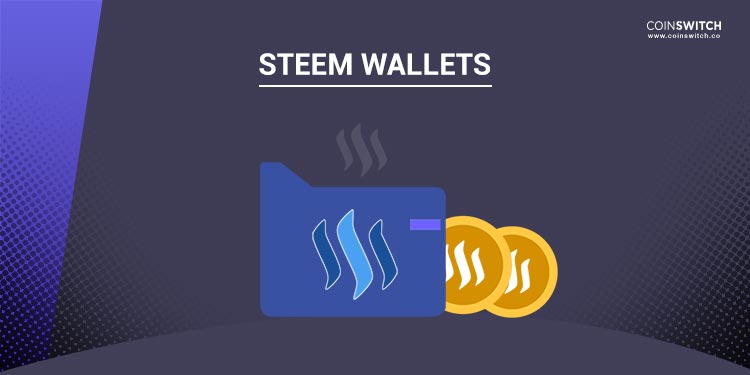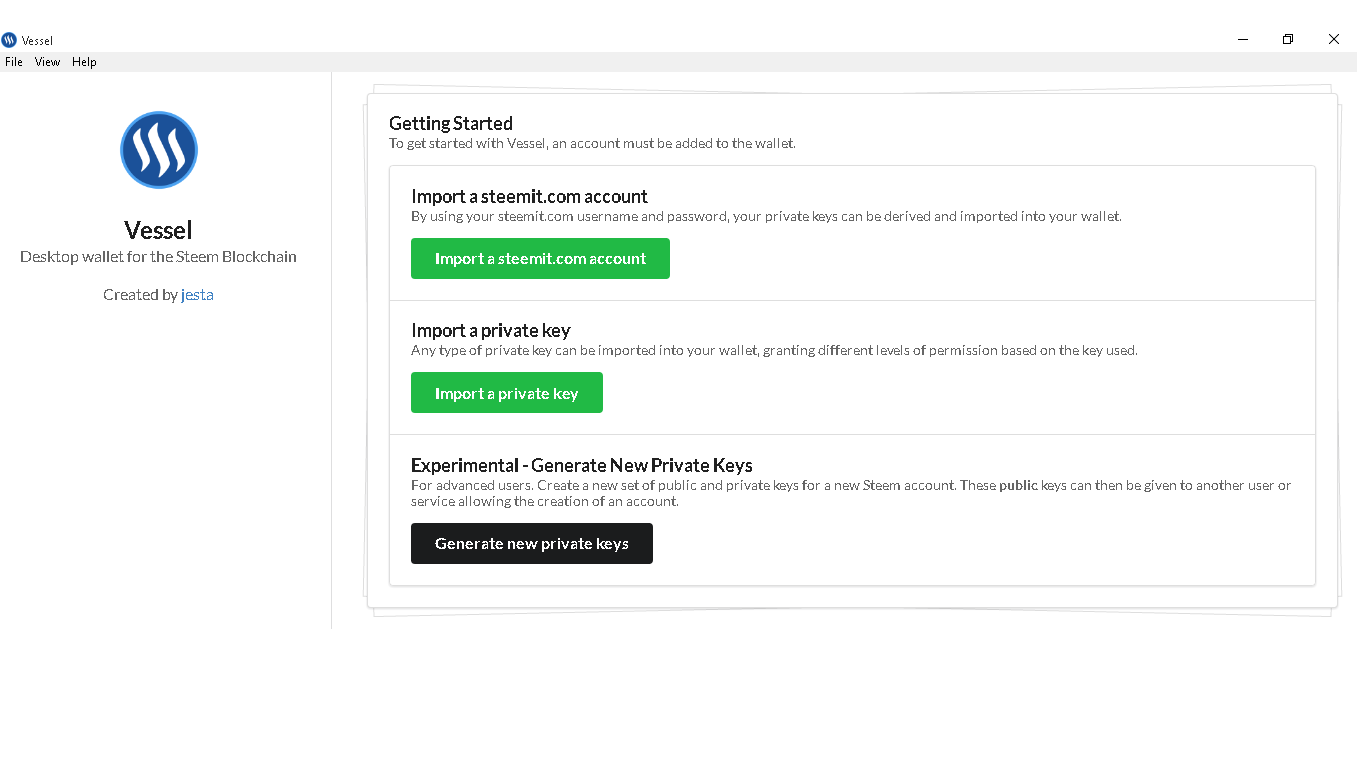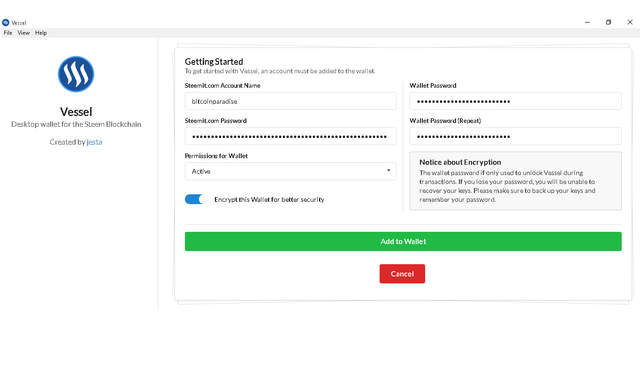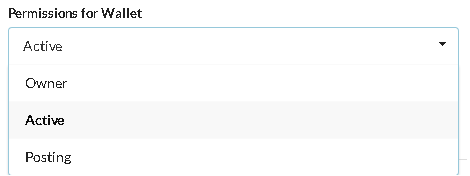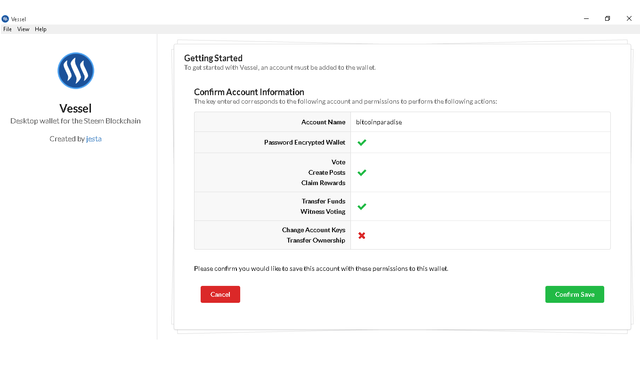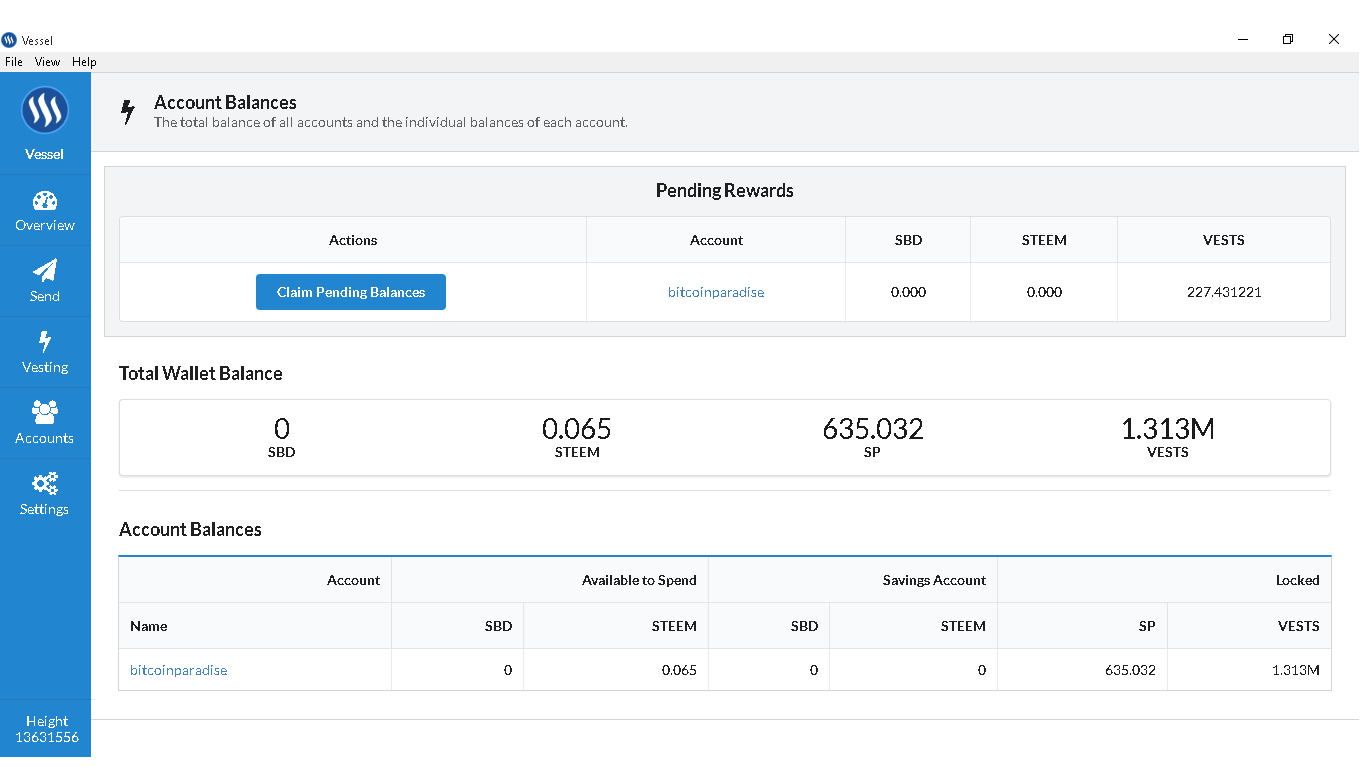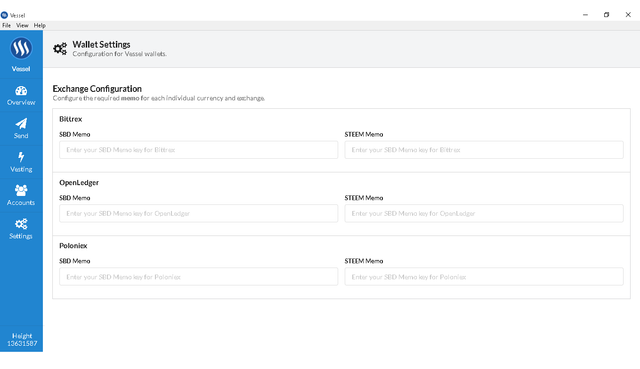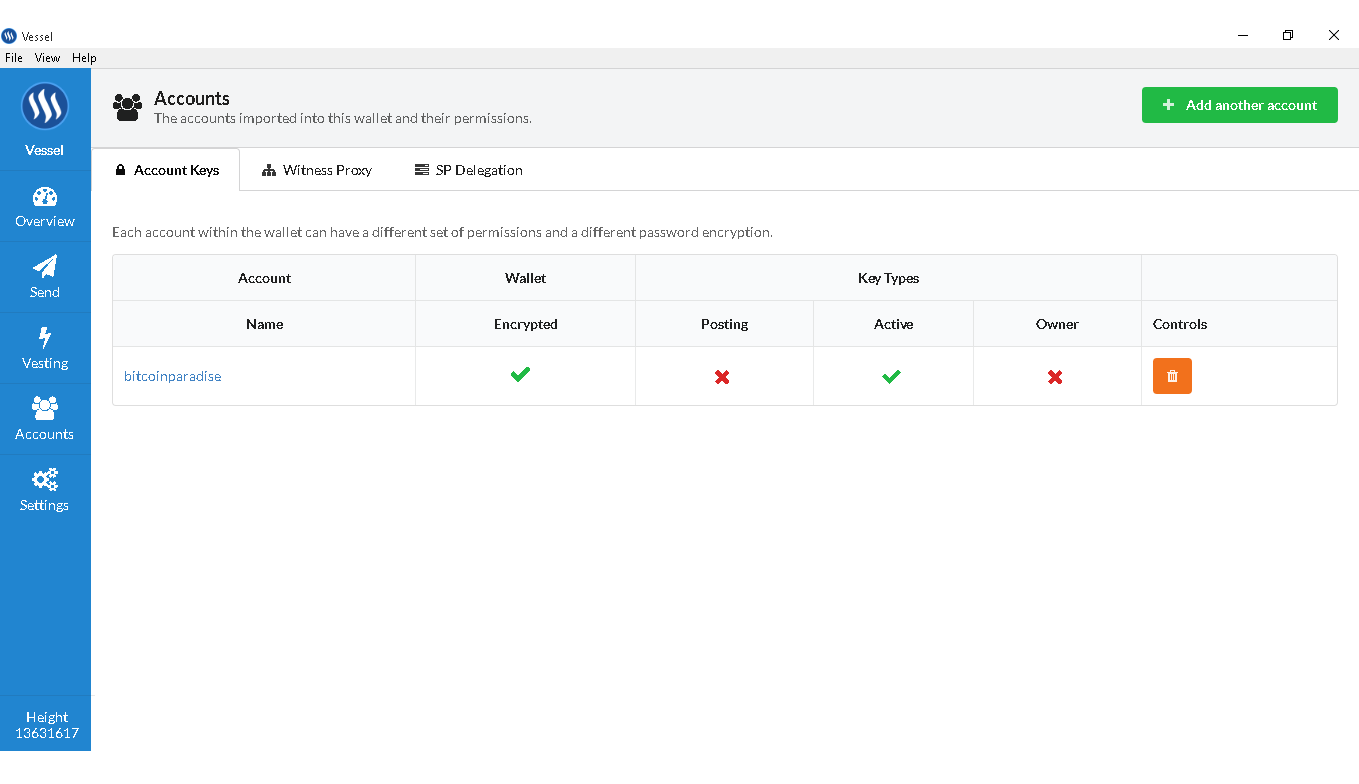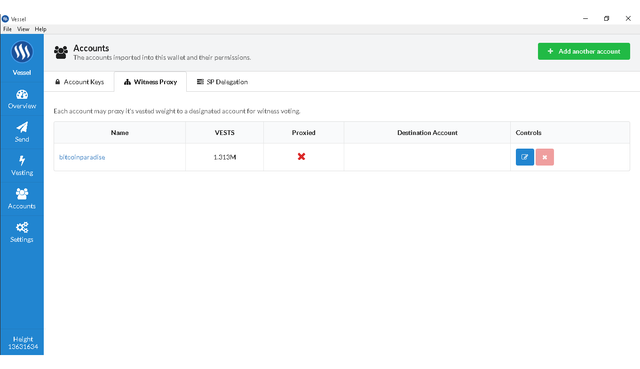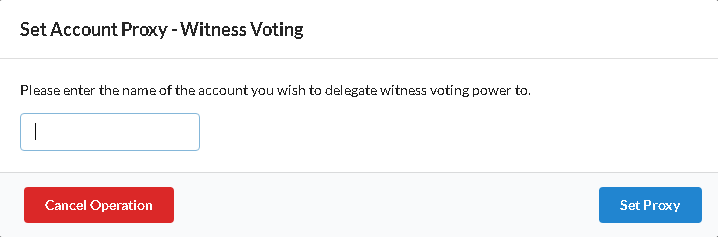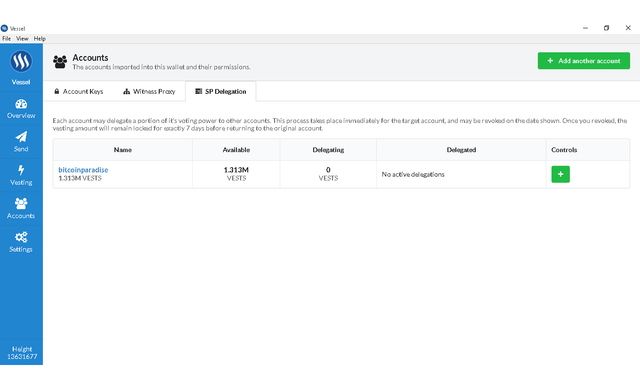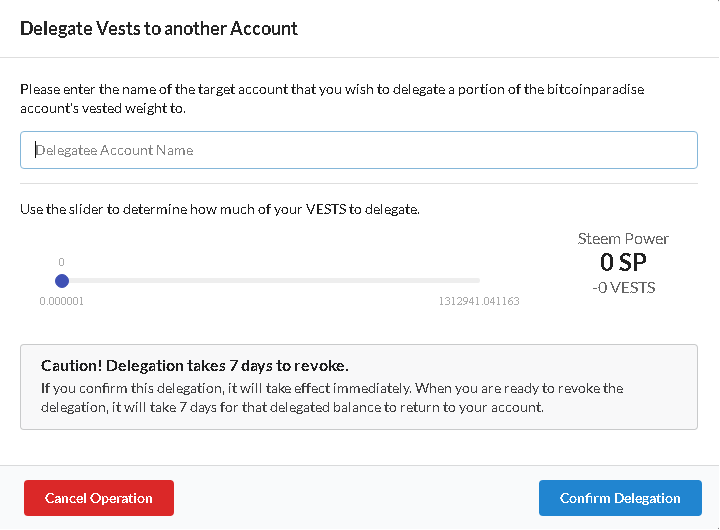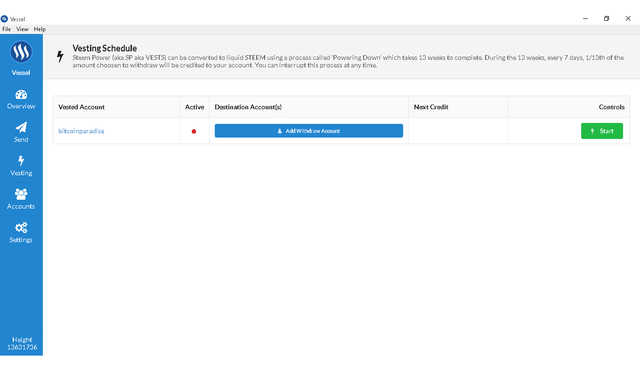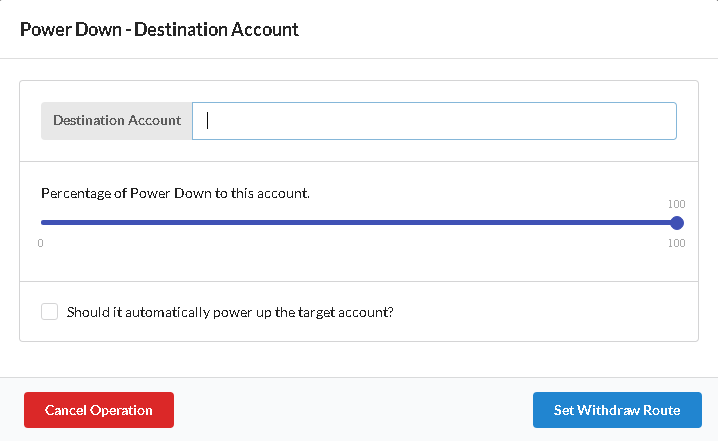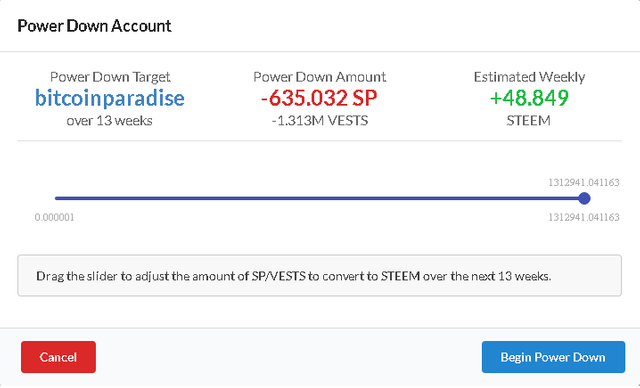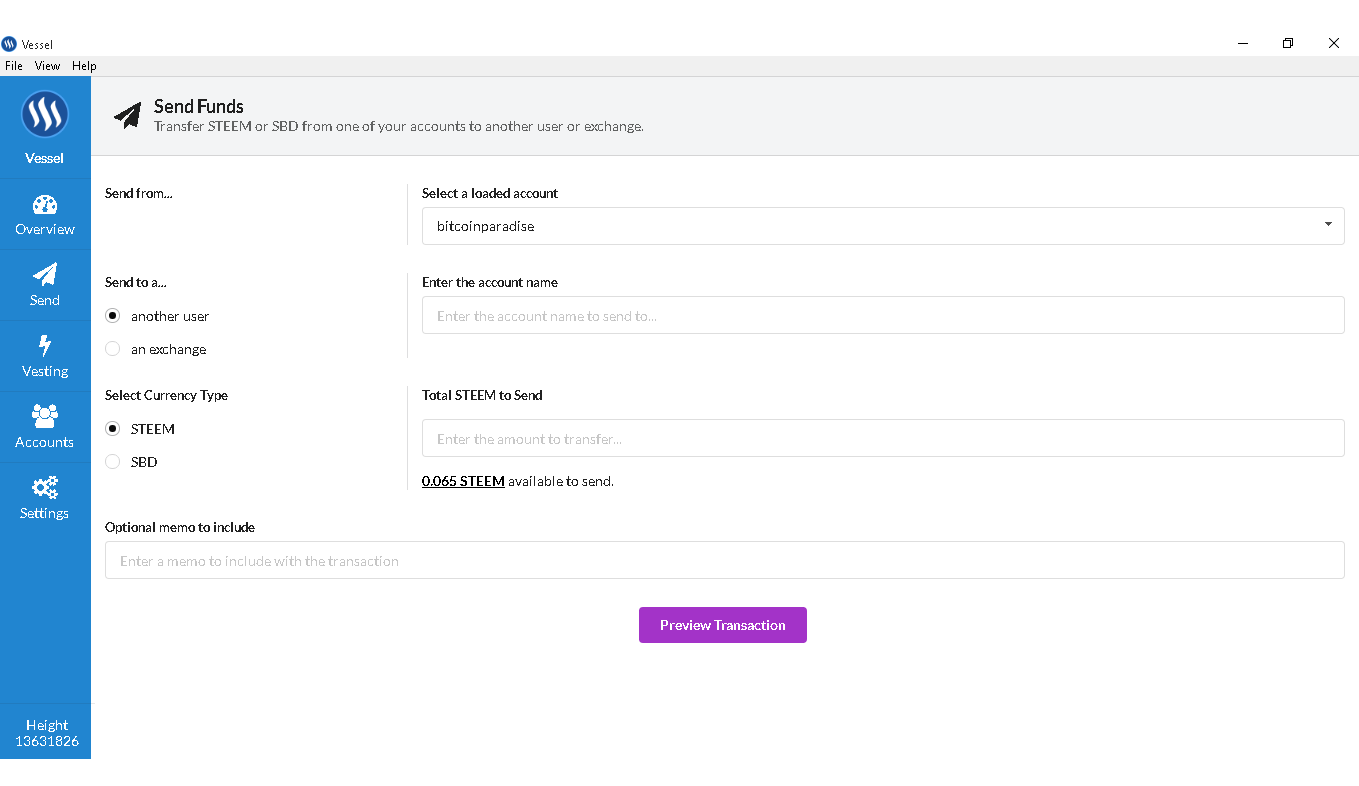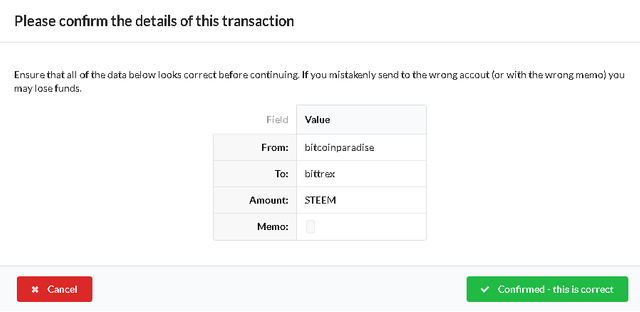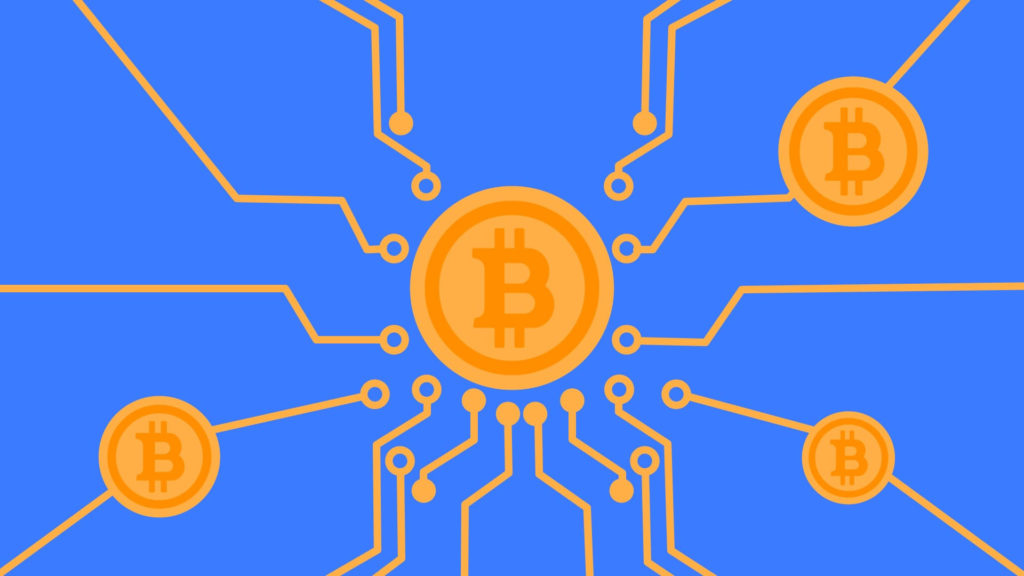There are several ways to manage STEEM and Steem Dollars SBD, for example, the Steemit website or using Cli_Wallet. Steemit wallet features are currently limited, and Cli_Wallet can be tricky for a new user and a little fussed about for compilation. SteemConnect is capable of a lot, but personally, I prefer to resolve issues locally using the Vessel Wallet (Steem Wallet Desktop).
- Vessel is available for macOS, Windows and Linux.
Using Vessel Wallet
After you have downloaded and installed the correct version, launch the Vessel and you will see the “Getting Started” screen.
There are 3 options:
- Import Steemit.com Account
- Import Private Key
- Experimental – creating new private keys (for advanced users)
As you can see below, I selected “Import Steemit.com account” and will transfer you to this screen. This is basically the same as the Import Private Key option. The only difference is that you will indicate which key to import in order to have the correct wallet permission compared to using your Steemit.com password, and choose which private key to import. As a rule, if you intend to transfer funds of any type, you will need an active key or an owner key in order to have the appropriate permissions for the wallet.
When you import your information into the Vessel, by default the encryption option for your information is turned on, and you will create a wallet password that will be used during transactions with the vessel to increase security….
As mentioned earlier, when using the “Import Steemit.com Account”, you can choose which key to import to give proper permission to the Ship in the drop-down list.
The next screen shows the account confirmation and permission associated with the keys that you import.
After confirmation, you will be taken to a general overview of your wallet. On the left you will see different options.
Starting from the bottom, in the settings option, you can enter your commemorative codes that you receive from exchanges to transfer STEEM / SBD. Currently, only the main exchanges are supported: Bittrex, OpenLedger and Poloniex (not recommended at the moment)
When choosing an account, you can add another account. This screen will show you 3 different tabs, each of which has its own functions.
- Account Keys – will show various accounts and key permissions. You can also remove the keys from here (make sure you have a backup of your keys).
- Witness Proxy – here you can set a witness vote and allow another account to vote for you.
- SP delegation – On this tab, you can delegate your STEEM POWER to another account. You can revoke the delegated SP, but it will take 7 days before returning to the original account.
The next option at the bottom left is Westing. – Here you can disconnect your account and withdraw STEEM within 13 weeks. You will receive 1/13 of the amount that you decided to withdraw during the 13-week period, and you can cancel the power off at any time.
You can disable another account.
Of course, we come to the option of sending, where you can transfer your STEEM / SBD to another account or choose the option of transferring funds for exchange. When you select the option to send to the exchange, this will automatically set the reminder code that was set in the settings menu. This greatly facilitates the situation and practically leaves no errors when sending to the exchange.
In general, I would recommend new users to use it in order to have a safe and reliable experience with Steem.