
MorePowerTool — is a utility designed to help you squeeze out as much performance as possible when overclocking the frequency of your graphics card. MorePowerTool is unofficial overclocking software, not authorized by AMD. This means that you use it at your own risk.
If you are using the tool for the first time or have not entered SoftPowerPlayTables manually before, all values will be greyed out because there are no entries in the registry yet! Then click once on the “Load SPPT” button and don’t forget to enter these values later with “Write SPPT“!
This program will help you to configure overclocking and downvoting of your video card in more detail. MTP is being actively developed and beta versions are currently available for Windows.
The program changes the upper and lower limits of Wattman settings, locks input options or enables them. However, the program does not replace Wattman itself or other overclocking programs, but extends their input options! The program must be run as administrator! For test purposes, only a small increase of the target power or increase of the clock frequency limit for memory and fan control should be used!
Installing MorePowerTool
Download the program:
Run MorePowerTool.exe as administrator. To do this, right-click.
Customization
Click the “Load” button and load the BIOS version you saved in the previous step. In the selection window, select the BIOS file with the .rom extension. You can also open any other BIOS found on the Internet.
In the box at the top, select your video card.

Now we set the “Overdrive Limits”. This affects the characteristics of the sliders and their maximum values in the program
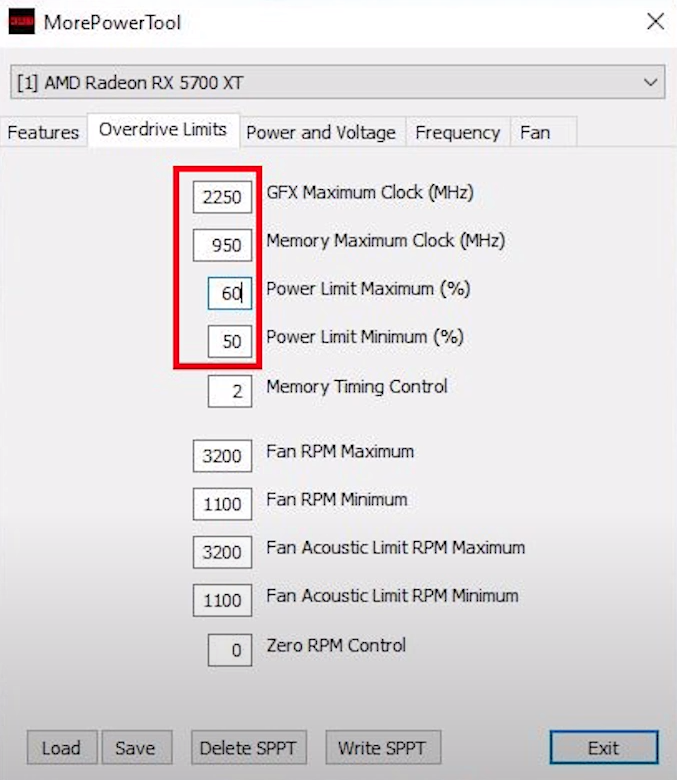
Next we will set “Power and Voltage”. This will also affect the characterization of the maximum values in Wattman for the frequency/voltage slider and the power limit. The “current” TDCI setting can only be set here, not in Wattman!
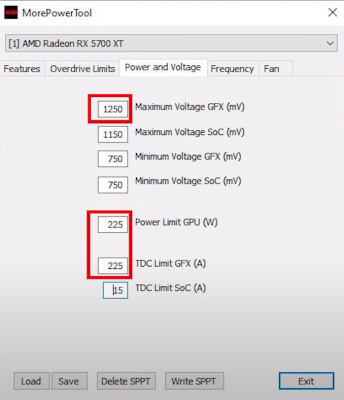
Next we will adjust the “Frequencies”. This also affects the characterization of the values in Wattman for the combined “Frequency/Voltage” slider, let’s change these parameters.
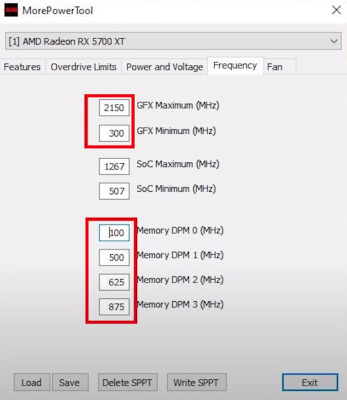
Finally, we can change the necessary “fan curves”. But it is much more important to save the BIOS with the “Save” button to a settings file with the modified Power Play tables. Do not use the “Write SPPT” or “Delete SPPT” button! We don’t need these settings yet.
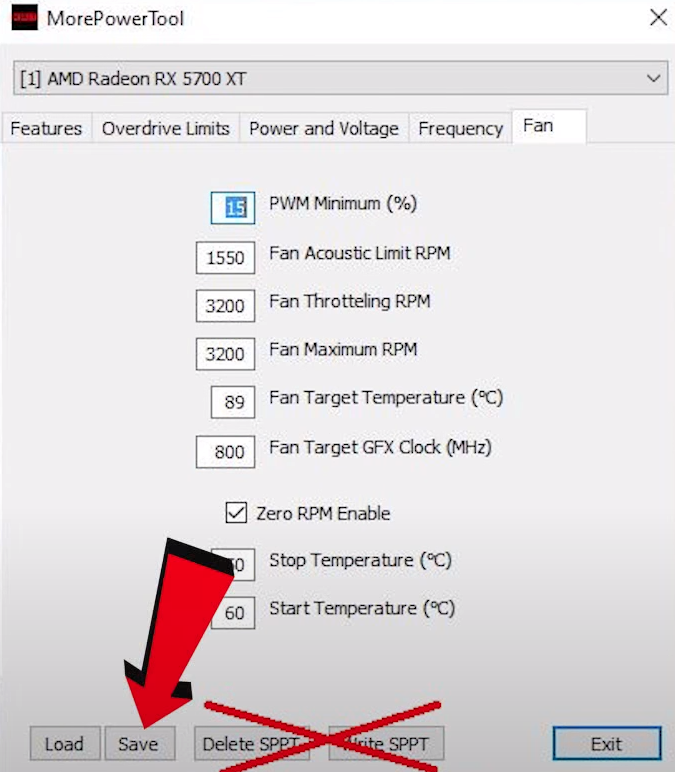
We will reboot the saved BIOS because it will serve as a template for the new BIOS.
With this program, you can easily customize your graphics processor as you want. However, changing the settings too much can have a devastating effect on your GPU. If you are patient, you will not encounter any obstacles.
Read more articles about cryptocurrencies and mining at COOL-MINING.ORG.
Do you like to read similar articles about cryptocurrencies and mining, do you want to support me as an author or ask questions? Be the first to know the news, subscribe to my telegram channel
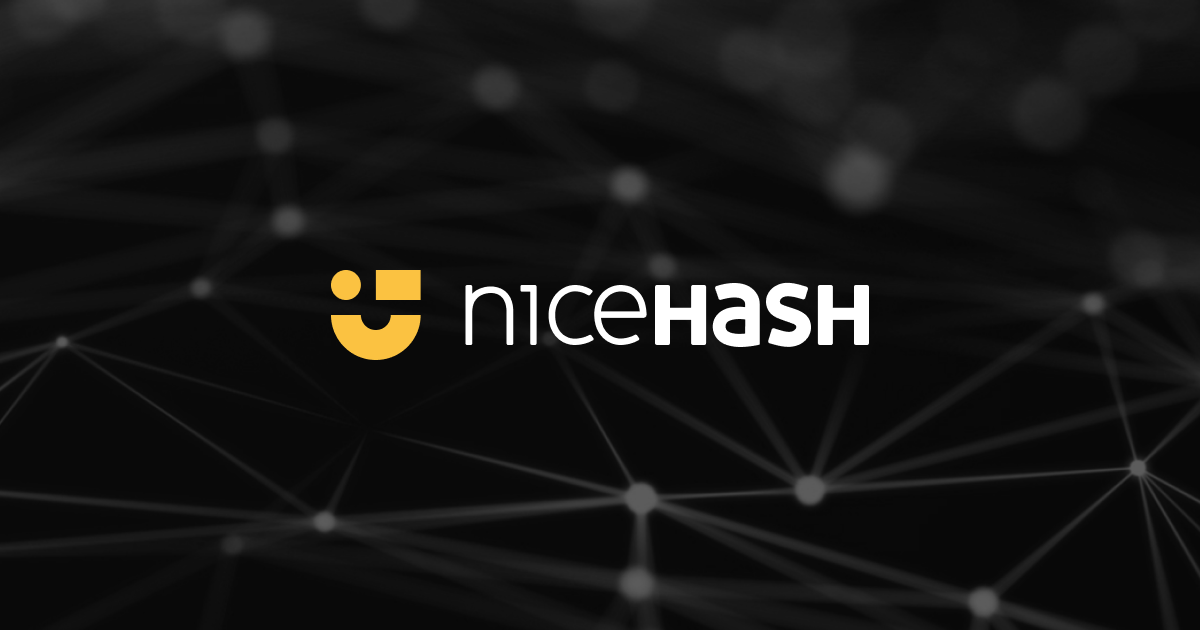
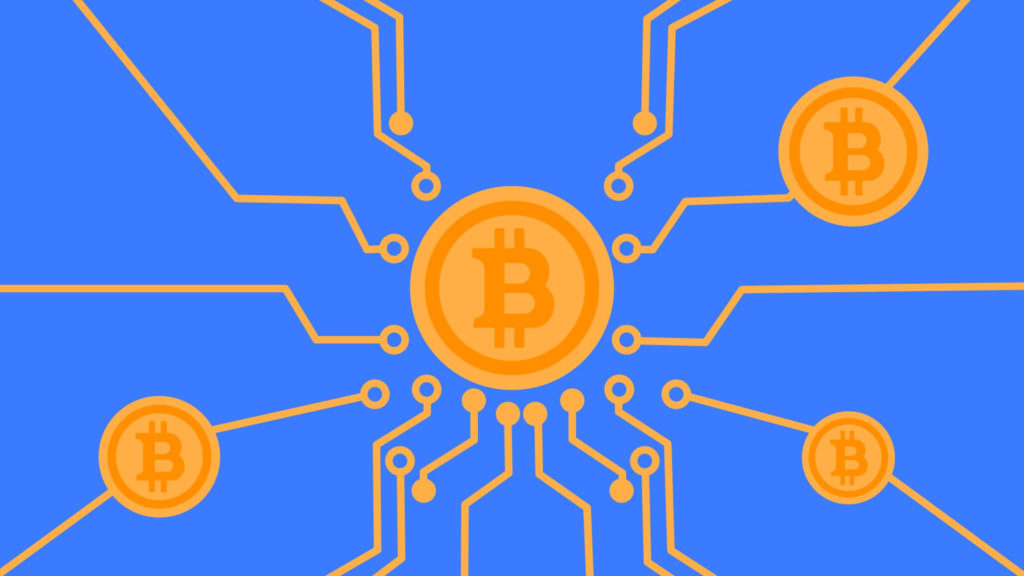

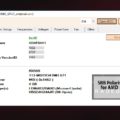




![XMRig v6.3.0 [CPU/GPU miner RandomX, KawPow, CryptoNight, AstroBWT, Argon2]](https://cool-mining.org/wp-content/uploads/2020/08/xmrig-5-1-0-kopiya-120x120.jpg)


