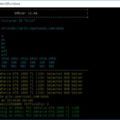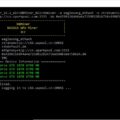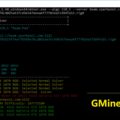GMiner is a high-performance miner for AMD / Nvidia GPUs. Closed miner.
- Mining coins: BEAM, VDS, BTG, YCASH, AE, SWAP, GRIN and many others (see the list of algorithms below)
- DevFee: The miner’s developer commission is 2%.
- Supported OS: Windows, Linux.
- Bit: 32 bit, 64 bit, x32, x64.
Full list of available versions:
Changes:
v1.90 + Added CryptoNightBBC algorithm for Nvidia cards (BBC coin)Комиссия на данном алгоритме 5%
Supported algoritms:
- Cuckaroo29 (Grin) (Nvidia/Amd);
- Cuckatoo31 (Grin) (Nvidia only);
- Cuckoo29 (Aeternity) (Nvidia/Amd);
- Cuckaroo29s (Swap) (Nvidia/Amd);
- Equihash 96,5 (MinexCoin) (Nvidia only);
- Equihash+Scrypt (Vollar) (Nvidia only);
- Equihash 125,4 (ZelCash) (Nvidia only);
- Equihash 144,5 (Bitcoin Gold, BitcoinZ, SnowGem, ZelCash) (Nvidia/Amd)
- Beam Hash (BEAM) (Nvidia/Amd);
- Equihash 192,7 (Zero, Genesis) (Nvidia/Amd);
- Equihash 210,9 (Aion) (Nvidia only).
Requirements:
- CUDA compute compability 5.0+
- Cuckaroo29 ~ 3.8GB VRAM
- Cuckatoo31 ~ 7.4GB VRAM
- Cuckoo29 ~ 3.8GB VRAM
- Equihash 96,5 ~0.75GB VRAM
- Equihash 144,5 ~1.75GB VRAM
- Beam Hash ~2.9GB VRAM
- Equihash 192,7 ~2.75GB VRAM
- Equihash 210,9 ~1GB VRAM
- CUDA 9.0+
GMiner launch examples:
1) Bitcoing Gold:
Code: miner —algo 144_5 —pers BgoldPoW —server eu.btgpool.pro —port 1445 —user YOUR_BITCOING_GOLD_WALLET.rigName —pass x
2) ZERO:
Code: miner —algo 192_7 —pers ZERO_PoW —server zer-eu.forgetop.com —port 2052 —user YOUR_ZERO_WALLET.rigName —pass x
3) Failover pool:
Code: miner —algo 144_5 —pers BgoldPoW —server eu.btgpool.pro —port 1445 —user YOUR_BITCOING_GOLD_WALLET.rigName —pass x —server btg.2miners.com —port 4040 —user YOUR_BITCOING_GOLD_WALLET.rigName —pass x
Configure GMiner
Step 1: Download the miner
Download this program and unzip it.
Download this program and unzip it.
In the program folder you will find files with the extension .bat and instructions in Russian. For a quick start, just change the wallet to your .bat file. The file name is as follows: in the beginning is the name of the coin, then the pool.
Step 2: Choose a pool!
The pool rating and pool power statistics pages will help you choose a pool.
For mining on some pools, registration is required.
Step 3: Setup
Virtual memory in windows
Before starting GMiner, you need to increase the virtual memory in Windows to at least 7 GB (or better to 7.5 GB) x (Number of cards), so for a farm with 6 cards you need at least 42 GB for Cuckaroo29. For Cuckatoo31, about 8 GB on one 1080 GTX TI graphics card.
We expose the page file in the system
Control Panel All Control Panel Elements System – Additional system parameters – Advanced tab, then Options, again the Advanced tab.
We find the Virtual memory settings, click Change. Uncheck the box “Automatically select the size of the paging file” and put the checkbox “Specify size”. Specify the desired size in MB (Example for 6 cards – 45000). Click on the Set button. Reboot the farm.
Configuring a .bat GMiner file
- miner.exe — this argument indicates which program will be launched. Leave as is. This file should be in the same folder as the batch file
- —algo grin29 — indicate the algorithm of the mined coin.
- —server grin29.f2pool.com — after the –server switch, specify the address of the pool. Read more about
- —port 13654 — specify the port of the pool
- —user rgz — after -user, depending on the pool, either the pool login or the address of the digital wallet is indicated. In our example on f2pool, this is the login
- —pass x — specify the pool password. Can be left empty if the pool does not require (x value)
Do not remove spaces or punctuation marks when modifying a file, as this will damage the file.
Examples
1. For the Grin coin on the f2pool pool, we got the following batch file:
miner.exe --algo grin29 --server grin29.f2pool.com --port 13654 --user rgz --pass x2. For grin and sparkpool pool
miner.exe --algo 150_5 --server beam.sparkpool.com --port 2222 --ssl 1 --user 2d1f865b393afa3ead1e0dd0c0307c0cbcdb8412671c86fbd0b21cfe5328b608ca5.rig03. For Beam Coin
miner.exe --algo 150_5 --server beam.f2pool.com --port 5000 –ssl 1 --user 2d1f865b393afa3ead1e0dd0c0307c0cbcdb8412671c86fbd0b21cfe5328b608ca5.rgz --ssl 1We examined the basic command line arguments for running this program. Below is a list of all the commands, and now let’s run the miner. To do this, click on the file with the extension .bat with the desired coin. The program console will open. Let’s look at what information it displays to us:
- GPU2 Share Accepted 331 ms — It means that the second video card found a ball (solution), it is important to understand that the reward for the miners goes precisely for the found balls, and not for anything else.
- Temperature: GPU0 42C GPU1 44C GPU2 47C GPU3 42C GPU4 40С GPUS 34C – Temperatures of all video cards.
- Rejected Shares: GPU0 0 GPU1 0 GPU2 0 GPU3 0 GPU4 0 GPUS 0 – Means that there are no rejected balls. This is very good, you need to strive for a low percentage of not accepted ball. If they appear, then you need to reduce overclocking, check the connection and ping to the pool, etc.
- Power: GPU0 185W 0.03 G/W GPU1 183W 0.03 G/W GPU2 229W 0.03 G/W GPU3 197W 0.03 G/W GPU4 185W 0.03 G/W GPU5 187W 0.03 G/W – Display of power consumption of each card and its efficiency G / Watt
- Total Speed: 37.5 G/s Shares Accepted: 18 Rejected: 6 Power: 1166W 3.03 G/W – General indicator of hash rate, accepted ball, rejected, power consumption of the whole farm, as well as efficiency
- New Job: 59655248 Difficulty: 4 – Pool sent a new job for video cards
- Speed: GPU0 6.1 G/s GPU1 6.2 G/s GPU2 6.3 G/s GPU3 6.3 G/s GPU4 6.3 G/s GPU5 6.3 G/s – The hash rate of each GPU. It is this speed that can be driven into various mining calculators
- Uptime: 0d 00:61:01 Electricity: 6.019kWh – Total farm operating time and total energy spent