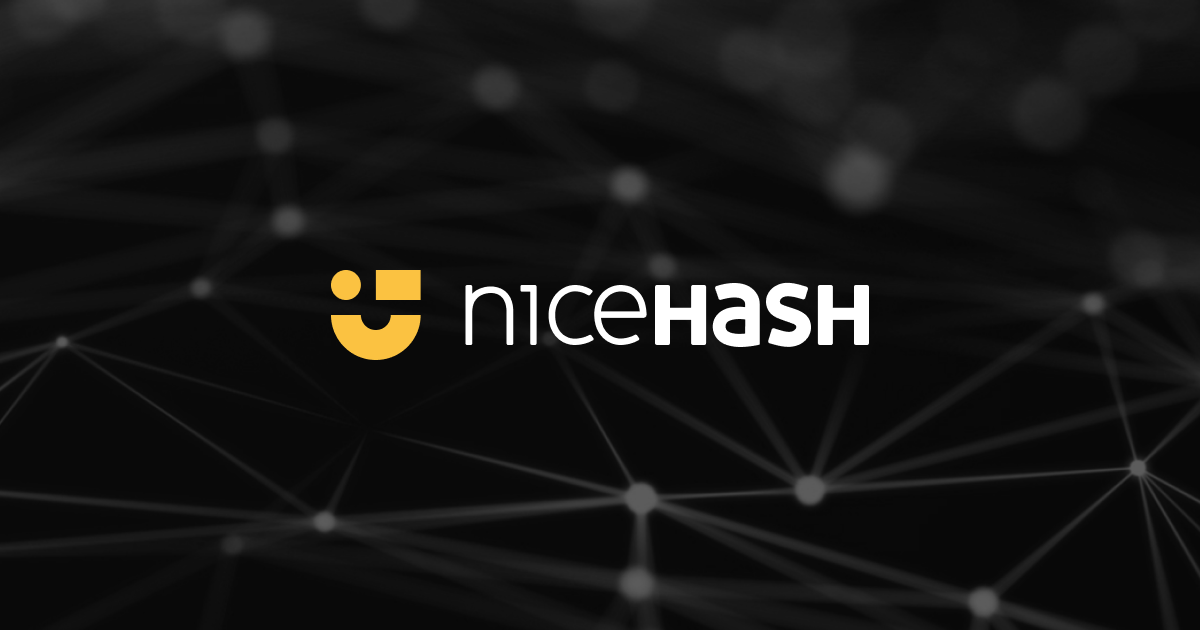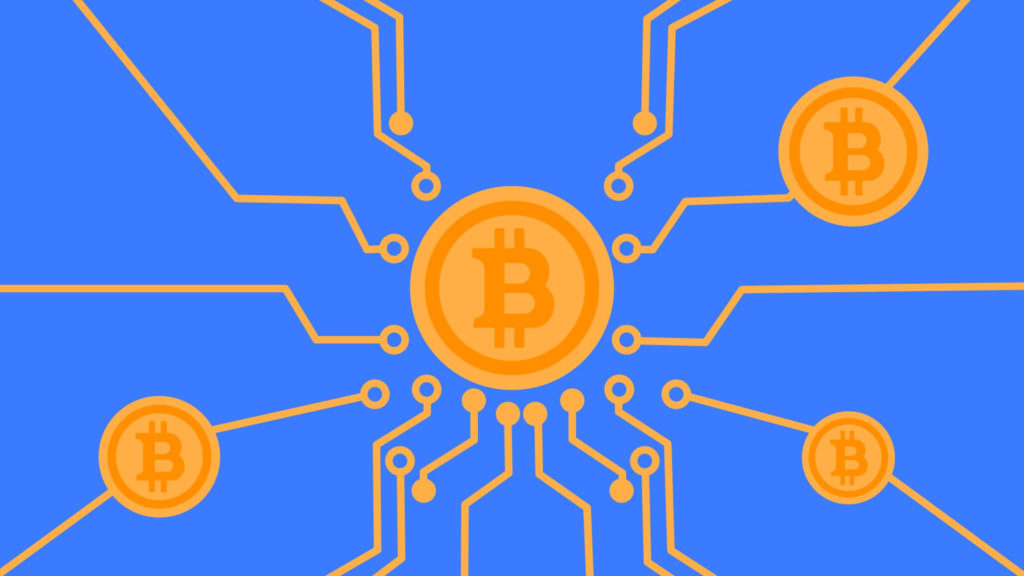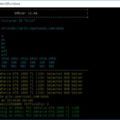GMINER (AMD & NVIDIA GPU Miner) — is a well-known and in-demand cryptocurrency miner in the community for Aeternity, Ethereum, Beam, Grin, ZelCash, BitcoinZ and even Nervos CKB. Its main advantage is the support of multiple algorithms and, consequently, cryptocurrencies, whose network hash rate has recently taken off. We tell you how to properly set up the miner and start working with it. This cryptocurrency mining software is suitable for Nvidia and AMD video cards (GPUs).
- GitHub: https://github.com/develsoftware/GMinerRelease/
GMiner was created by a Russian group of specialists in high-performance computing and cryptography. The first version of GMiner was released on September 21, 2018 and was warmly received by users. Due to its unique design and stability, in just six months the miner became a favorite of Equihash algorithms. The miner is focused on NVIDIA and AMD platforms and supports the most popular algorithms such as: Ethash, ProgPoW, KAWPOW, Equihash, CuckooCycle. GMiner maintains the leading position in mining such coins as Beam, Grin, Cortex, Bitcoin Gold. In 2020, the miner added support for Ethash, ProgPoW and KAWPOW algorithms with high performance relative to competitors. The development team never rests on its laurels and achieves maximum algorithm performance with minimum power consumption – these are the qualities that make GMiner stand out among competitors and win the hearts of users.
What’s new in GMINER v2.50?
- corrects Miner crash on non-ascii path (Windows)
- improves compatibility with older Linux distributions
- fixes bugs and improves stability
Features and functions GMINER
- commission is charged continuously, not at intervals (like most miners), which has a positive effect on user profitability on PPLNS pools
- checking the generated DAG, a warning, when GPU overclocking is very high for Ethash, Etchash, KAWPOW and ProgPoW algorithms, helps overclock GPU without errors
- check total CPU resources, warning when GPU overclocking is very high for Ethash algorithms, Etchash, KAWPOW and ProgPoW, helps overclock GPU without errors
- DAG caching, if GPU has enough memory, DAG files are not recalculated when switching to another algorithm when mining Ethash + Zilliqa or Nicehash, this has a positive impact on profitability
- Controls temperature and stops GPU if overheated
- watchdog – A process monitor of the state of main systems of the Miner, that will restart the miner in case of failure or freeze
- Machine to recover from a lost pool connection
- support for backup pools, miner uses backup pools until main pool connection is restored
- safe connection support, server certificate check (optional)
- informative and readable tabbed stats output to the console
- displays detailed information per device (temperature, detailed information for each device (temperature, cooler load, memory frequency, processor frequency, power efficiency)
- parallel information output to console and disk file
- built-in statistics server – remotely monitor mining machine in browser
- Memory settings for Nvidia GPUs with GDDR5X and GDDR5 memory
Supported algorithms and DevFee
| Supported algorithms | developer commission |
|---|---|
| eth, ethash | 0.65% |
| etc, etchash | 0.65% |
| kawpow, rvn, ravencoin | 1% |
| cuckatoo32, grin32 | 2% |
| cortex | 5% |
| beamhash | 2% |
| equihash144_5 | 2% |
| equihash125_4 | 2% |
| equihash192_7 | 2% |
| equihash210_9 | 2% |
| cuckoo29, aeternity | 2% |
| cuckarood29 | 2% |
| cuckatoo31, grin31 | 2% |
| cuckaroo29b, bittube | 4% |
| cuckaroo29s, swap | 2% |
| bfc | 3% |
| vds | 2% |
How to set up Gminer
Here is an example of how to set up Gminer to mine Bitcoin Gold in 2Miners pool. The text below shows the correct contents of the bat-file.
miner.exe --algo 144_5 --pers BgoldPoW --server btg.2miners.com --port 4040 --user ВАШ_АДРЕС.RIG_ID --pass x
Пауза
Examples of running GMINER
To start Ethash, type at the command prompt:
miner --algo ethash --server eth.2miners.com:2020 --user 0x4FD03CC8557593a51fFf11Ef16c93401B240c0FDy2.worker1- -algo – mining algorithm, in this case ethash
- -server – pool address and port, in this case the pool is eth.2miners.com, port 2020
- -user – ethash wallet and worker name, in this case the wallet is
0x4FD03СС8557593a51ff11Ef16с93401В240с0FDy2, worker1
For Ethash and Etshash algorithms there are 2 stratum protocol options (proxy and stratum), to explicitly specify the protocol, use the parameter “-proto”, for example, to use the Nicehash pool, type in the command line:
miner --algo ethash --server daggerhashimoto.usa.nicehash.com:3353 --user 1CDmC8Pd3LyEupF67Vrthxmw9YvMowSRy2--proto stratum
If you have a mixed installation, you can only run the miner on CUDA devices:
miner --algo ethash --server eth.2miners.com:2020 --user 0x4FD03CC8557593a51fFf11Ef16c93401B240c0FDy2.worker1 --opencl 0or only on OpenCL devices:
miner --algo ethash --server eth.2miners.com:2020 --user 0x4FD03CC8557593a51fFf11Ef16c93401B240c0FDy2.worker1 --cuda 0or on devices of your choice, such as GPU0 GPU2 GPU4:
miner --algo ethash --server eth.2miners.com:2020 --user 0x4FD03CC8557593a51fFf11Ef16c93401B240c0FDy2.worker1 --devices 0 2 4a list of available GPUs can be seen by calling the following command:
miner --list_devicesTo set the temperature limits for GPU0, GPU2 and GPU4, at which the mining on this device will be suspended until it cools down. where 80 is the temperature limit for GPU0, 70 is the temperature limit for GPU2, 65 is the temperature limit for GPU4.
miner --algo ethash --server eth.2miners.com:2020 --user 0x4FD03CC8557593a51fFf11Ef16c93401B240c0FDy2.worker1 --devices 0 2 4 --templimit 80 70 65To save the miner logs to a file for later analysis. where “c: \ log.txt” is the path to the miner logs file:
miner --algo ethash --server eth.2miners.com:2020 --user 0x4FD03CC8557593a51fFf11Ef16c93401B240c0FDy2.worker1 --logfile c: \ log.txtSetting up a .bat coin
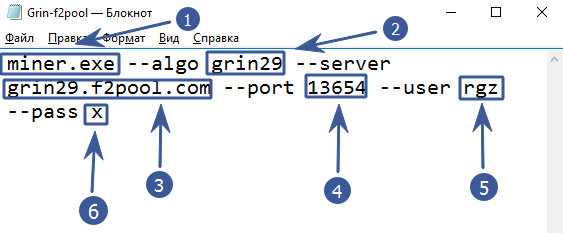
- miner.exe – This argument specifies which program we want to run. Leave it as it is. This file must be in the same folder as the command file.
- -algo grin29 – Specify the algorithm for the mined coin.
- -server grin29.f2pool.com – Specify the pool address after -server.
- -port 13654 – specify the pool port
- -user rgz – after -user, depending on the pool, specify either the pool login or the digital wallet address. In our example on f2pool it is login
- -pass x – specify the pool password. You can leave it blank if the pool does not require (value x)
Do not remove spaces and punctuation marks when modifying the file, as this can damage the file. When you install and start Gminer, you will see the following window.

Read more articles about cryptocurrencies and mining at COOL-MINING.ORG.
Do you like to read similar articles about cryptocurrencies and mining, do you want to support me as an author or ask questions? Be the first to know the news, subscribe to my telegram channel